From your admin sidebar, open Pricing > Add New Pricing. You will get add new pricing form. Enter this pricing plan title.
Pricing Table Options
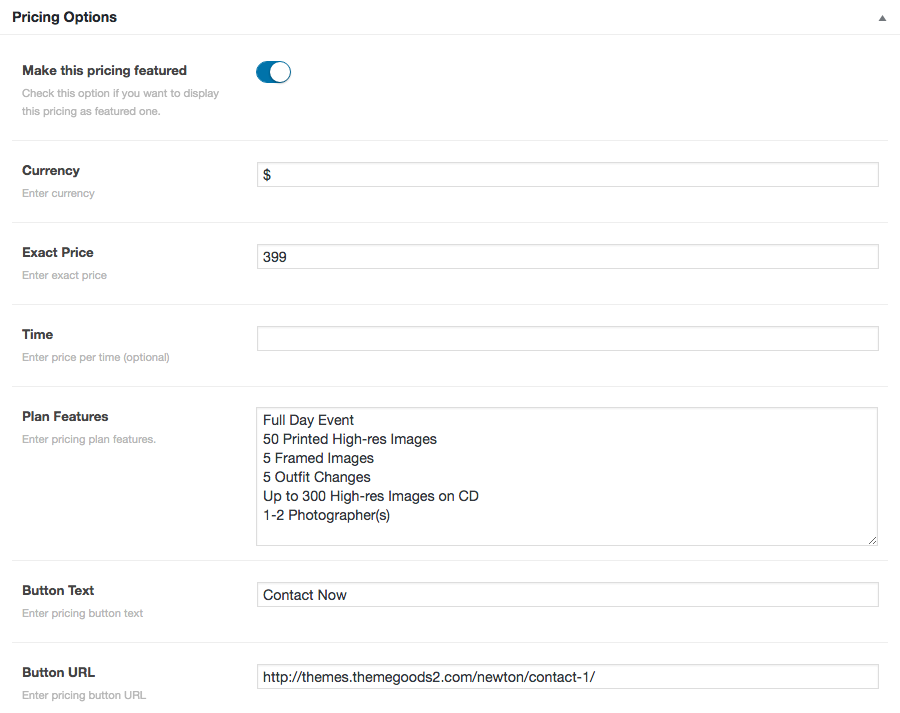
- Make this pricing featured – This option will highlight pricing header with color
- Currency – Symbol of pricing currency
- Exact Price
- Time – Enter price per timing (optional) for example /month
- Plan Features – Enter plan features list. Enter new line to make it display in the new list item.
- Button Text – Enter this pricing button text
- Button URL – Enter this pricing button URL so visitor click the button. They will be redirected to this URL.
Create a Pricing Table Content using Content Builder
- Go to WordPress Dashboard > Pages and click Add New
- Add page title. Then click “Edit in Content Builder”.
- Click Contents tab and select module begin with “Pricing Table”. Click add button. It will open a popup with pricing table’s options.
- Customise pricing table’s options and once you finish click “Update” button and save changes on page.
Pricing Table Shortcode
You can use shortcode generator to create pricing table on page/post. Simply select “Pricing Table” then customise its options and click Generate Shortcode. Then copy the code to page/post editing field.