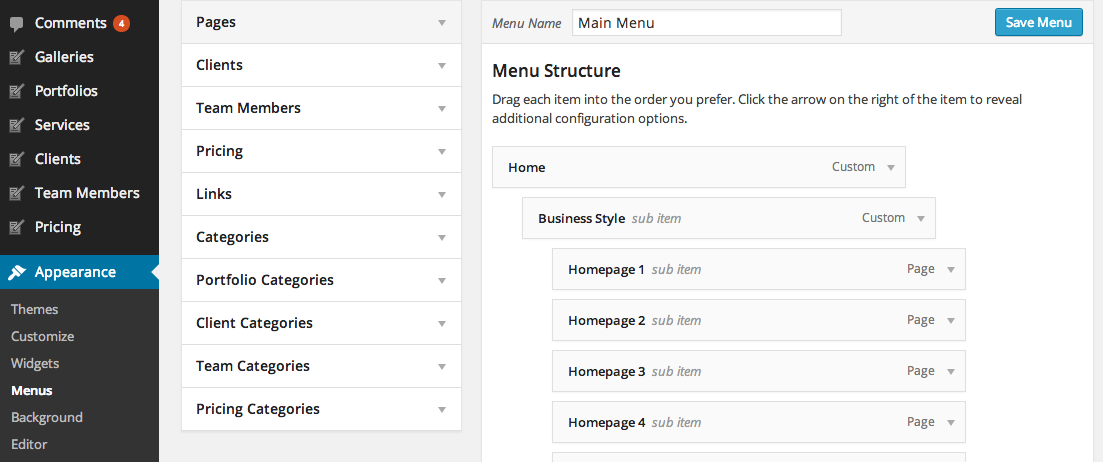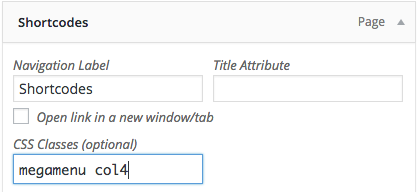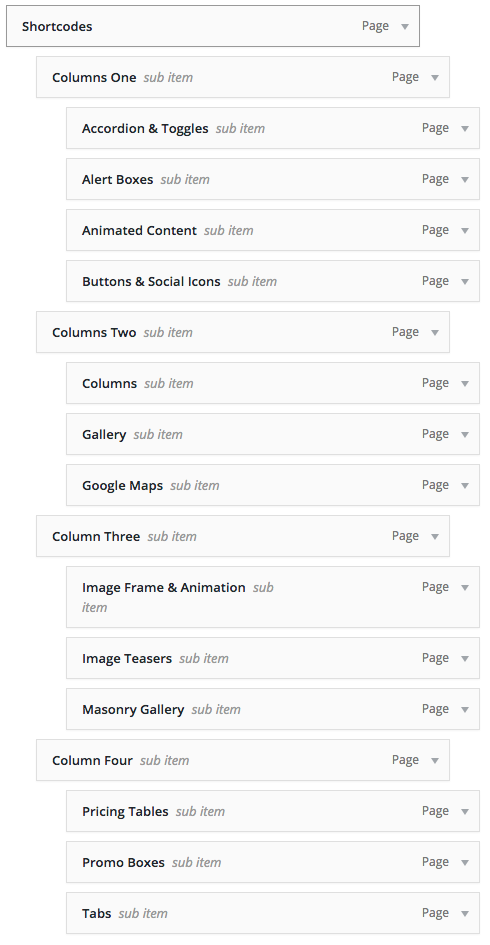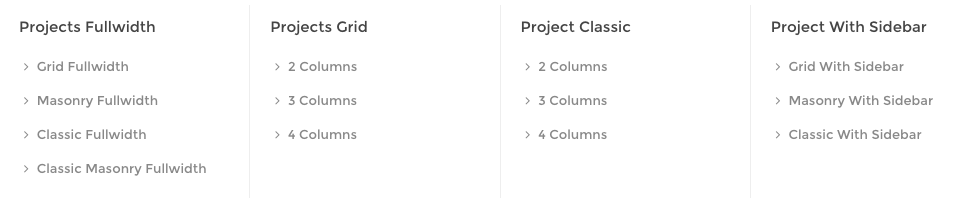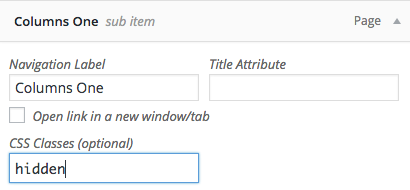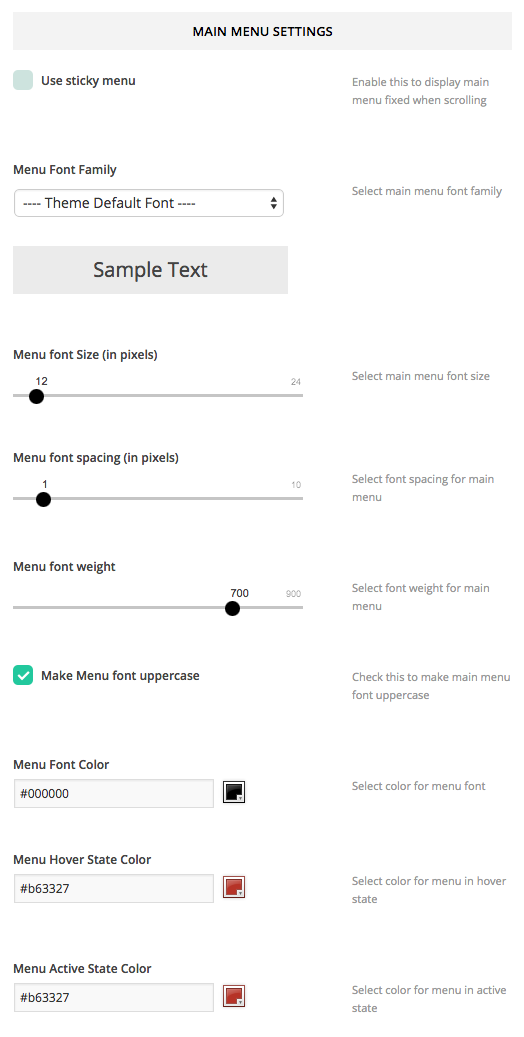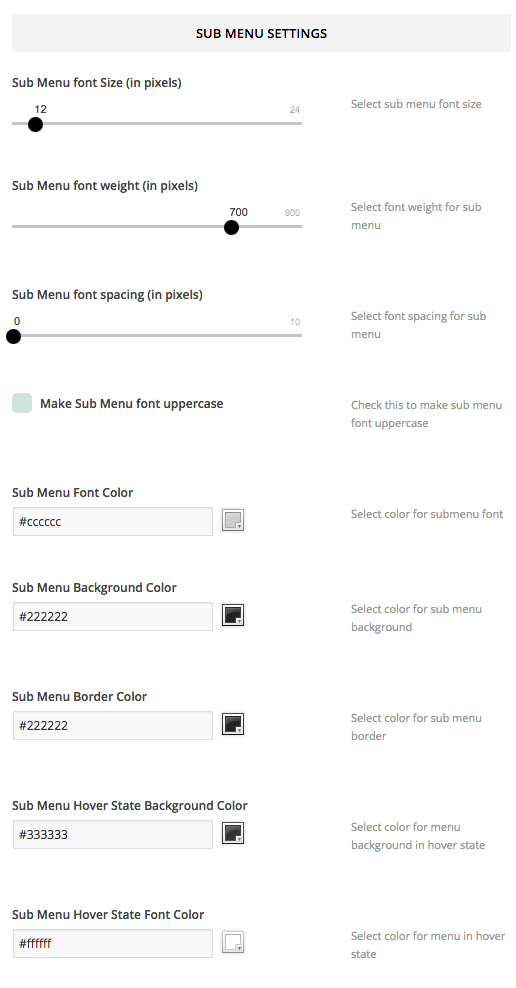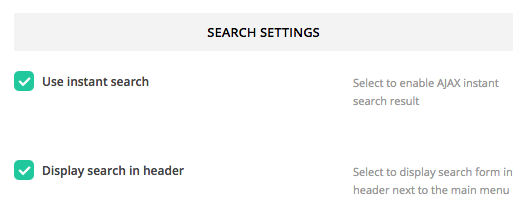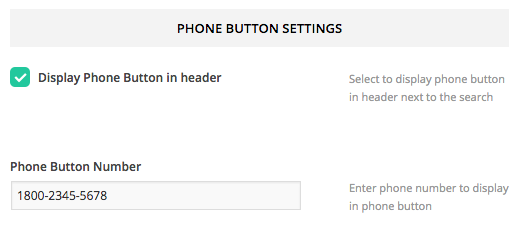Theme Support custom WordPress menu, you can organise them into dropdown menu too. You can also change its style, background color, sub menu color and many other using theme admin panel.
Setup main menu
- Go to Appearance > Menus. Click “Create Menu” button
- To add menu items, select one of your pages/posts on the left hand boxes. Then click “Add To Menu”.
- If you want to add custom link menu item (for example home link). Select “Links” and enter URL, Link Text there.
- You can organise your menu items using drag&drop functionality. Simple drag a menu item right below to the parent menu item.
- After setting up your menu, scroll down to the bottom of the page then assign the menu to “Primary Menu” in the Theme Locations box.
For those who are not familiar with WordPress menu system below are video tutorial.
Mega Menu (Optional)
Mega Menu is extensive sub menu which allow you to display large amount menu items into columns. You can select from 2-5 columns. To setup mega menu. Open Appearance > Menus then you can drag menu items to be child of parent items.
On menu parent item, open its option box and add class “megamenu” to enable mega menu display. Then enter number of columns you want. For example if you want to display mega menu in 4 columns enter class “col4“.
If you can’t see CSS classes option for menu item. Click “screen option” at the top right of Appearance > Menus and check “CSS Classes”.
So you need to add and organise menu items of this mega menu into 4 columns. Please see above screenshot of Appearance > Menus to get an example.
You can also can display or hide columns name.
By default it displays each mega menu columns name ex. Project Fullwidth, Project Grid etc. You can also hide it by open menu item option and add “hidden” CSS class.
Setup Menu Colors
You can change menu background, font colors, font family, size and etc. using theme admin panel. Go to Theme Settings > Header > Menu Settings
You can also change sub menu background, font colors, font family, size and etc too. Simple scroll down below main menu options. Once you finish customising. Click “Save All Changes”.
Sticky Menu
Theme has Sticky menu option. If you enable this, when visitor scroll down on website. Main menu will display at the top of page. Also there is an option “Use border bottom color for active menu item” if you enable this option. The current menu item will display active border bottom in it.
Live Search
Theme also has built-in live search feature so it displays search results as user types. You can activate this option. Simply go to Theme Settings > Header > Search Settings and enable “Use Instant Search”. You can also enable/disable search bar in header too.
Phone Button
You can display phone call button next to main menu so when visitor click this button, they can make phone call to provided number.