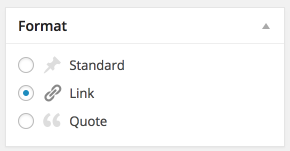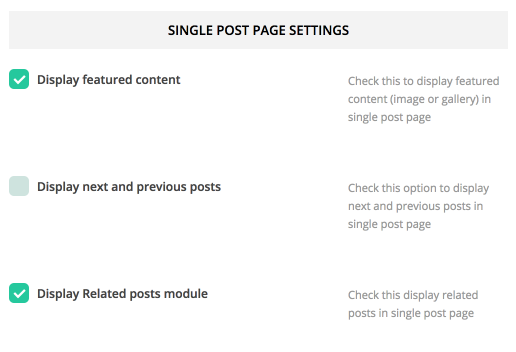First thing to create blog content is to create a post post. Theme has various post options for you display different content on your blog post. Here are the steps to create a blog post.
- Go to WordPress Dashboard > Posts > Add New
- Enter post title and content. You can use any shortcode or HTML for post content.
- Assign this post to category using categories box on the right side
- Add tags to this post. Type tag name in to the field in Tags box on the right side.
- Upload post featured image using set featured box on the bottom right side. All pages will use this image for post preview image and thumbnail.
- Once you finish, click Publish.
Post Options
- Post Layout – Select single post page layout between fullwidth and with right sidebar.
- Featured Content Type – Select featured content type to displays at the top of this post. You can select from Image, Gallery, Vimeo Video and Youtube Video.
- Gallery – Select image gallery you want to display at the top of this post. (if you select featured content type as Gallery)
- Vimeo Video ID – Enter Vimeo Video ID ex. 73317780 you want to display at the top of this post. (if you select featured content type as Vimeo Video)
- Youtube Video ID – Enter Youtube Video ID ex. 6AIdXisPqHc you want to display at the top of this post. (if you select featured content type as Youtube Video)
- Make Menu Transparent – Check this option to display menu in transparent when you upload post header image option.
Post Format
- Standard – Normal post content. This will display selected featured content type and its content.
- Link – You can add link to its content and it will display link on blog page. For example <a href=”http://themeforest.net/user/ThemeGoods”>Premium Responsive WordPress Theme</a>
- Quote – Quote content. It displays post content in blockquote format under its featured image on blog page.
Single Post Header Background Image
You can upload post header background image. Look at page options box and click “Upload” button then select image you want to display as post header.
Single Post Settings
You can change single post page setting using Theme admin panel. Go to Theme Settings > Blog > Single Post Page Settings
- Display featured content – This option will display post’s featured image or gallery at the top of single post page.
- Display Next and Previous posts – This option will display next&previous posts under main post content.
- Display Related posts – This option will display related posts under main post content.