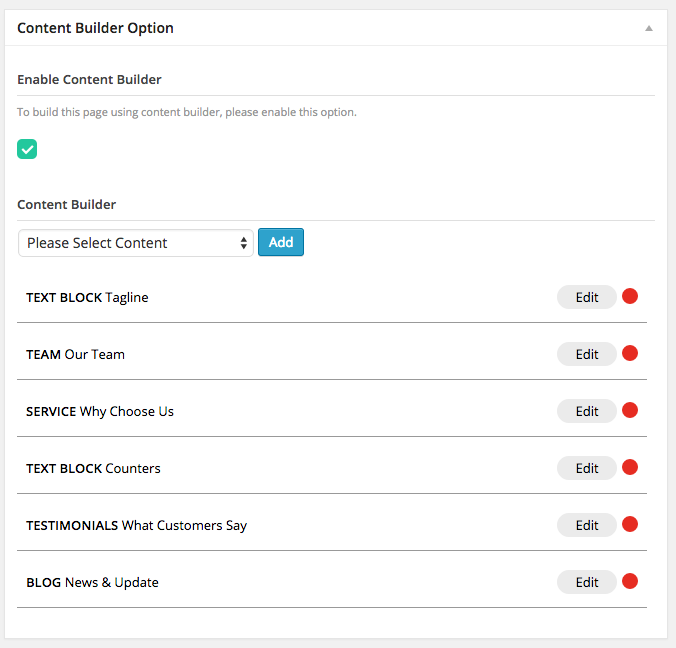This article will guide to the steps to create contents like demo site about us page. This page required team member, testimonials, service and blog posts content. Please make sure you have already created these contents first.
- Go to WordPress Dashboard > Pages and click Add New
- Select Page Slider in Page Options box and check Hide Page Title on the right side.
- Check Make Menu Transparent option.
- Add page title and content. Then find Content Builder Box Option box on the bottom and check Enable Content Builder.
- Find Page Attributes box at the bottom right side. Select Page Fullwidth as page template.
- Once you are done. Click Publish button
Content Builder Modules
Now you created a page. Next is to create its content using Content Builder module. Below are screenshot of all modules used in page.
- Text Block
- Title – Tagline
- Layout – Fixed Width
- Content
<div style=”text-align:center”>
<h1 style=”font-size:26px;font-style:italic;font-weight:600;”>We are a passionate team with the vision of delivering<br/>the best & exiting experience for customers</h1>
<div style=”font-weight:bold;text-transform:uppercase;letter-spacing:1px;color:#b63327;margin-top:15px;”>Travel . Tours . Adventure</div>
</div>
- Team
- Title – Our Team
- Columns – 4 Columns
- Order by – Default
- Items – 4
- Custom CSS – background:#f3f3f3;
- Service
- Title – Why Choose Us
- Order By – Default
- Items – 4
- Background Image – Upload your background image you want
- Background Parallax Option – Scroll Position
- Counter
- Title – Counters
- Layout – Fixed Width
- Custom CSS – background:#f3f3f3;
- Content
[one_fourth]
[tg_animate_counter start =”0″ end=”70101″ fontsize=”44″ count_subject=”Happy Customers”]<i class=”fa fa-smile-o”></i>[/tg_animate_counter]
[/one_fourth]
[one_fourth]
[tg_animate_counter start =”0″ end=”109″ fontsize=”44″ count_subject=”Amazing Tours”]<i class=”fa fa-bus”></i>[/tg_animate_counter]
[/one_fourth]
[one_fourth]
[tg_animate_counter start =”0″ end=”6409″ fontsize=”44″ count_subject=”In Business”]<i class=”fa fa-briefcase”></i>[/tg_animate_counter]
[/one_fourth]
[one_fourth_last]
[tg_animate_counter start =”0″ end=”10876″ fontsize=”44″ count_subject=”Support Cases”]<i class=”fa fa-comments-o”></i>[/tg_animate_counter]
[/one_fourth_last]
- Testimonials
- Title – What Customers Say
- Items – 3
- Blog
- Title – News & Update
- Items – 6
- Background Image – Upload solid black graphic image (You can easily create using photo app for example Photoshop)
- Custom CSS – margin-top:-1px;
- Content – Our latest news & promotions
Next step is to setup this page to display as homepage. You can follow instructions here.