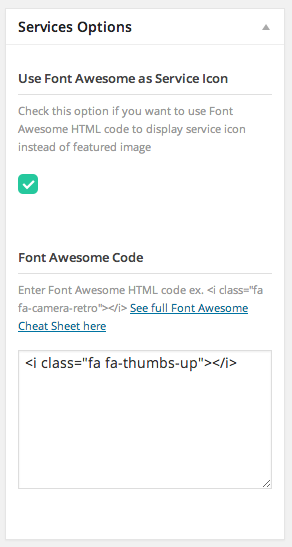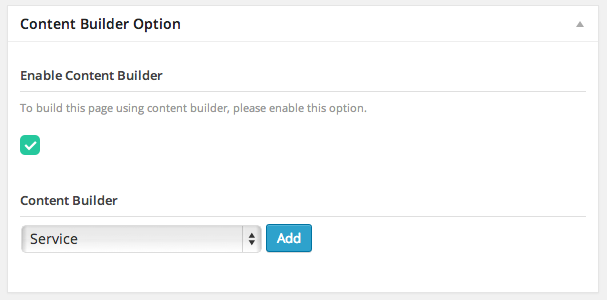From your admin sidebar, open Services > Add New Service. You will get add new service form. Enter service title and description. There are 2 options to add service icon.
First one is to use Font Awesome Icon. You will find Services Options box. Check Use Font Awesome as Service Icon and in Font Awesome code box add HTML code for icon. For example
<i class="fa fa-thumbs-up"></i>
You can see full list of all icons here for example replace “fa-thumbs-up” with “fa-glass”.
Or you can upload icon image using set featured image box at the bottom right side. If you want to use image icon, please uncheck Use Font Awesome as Service Icon in Services Options box.
You can assign this service to service category using service categories box on the right side.
Service Content Builder
You can also display service content using Content Builder too. When you create a page. Find content builder option box and select Service as its content type and click Add button.
Service Colors
You can change service icon background, font color and icon color. using theme admin panel. Go toTheme Settings > Shortcode > Service Shortcode Settings