Setting up Car Brands & Types
Generally you have various cars options for customers and you want to organise them into different brands ex. BMW, Audi or types ex. SUV, Sedan. Theme provide that functionality for you and it’s easy to setup
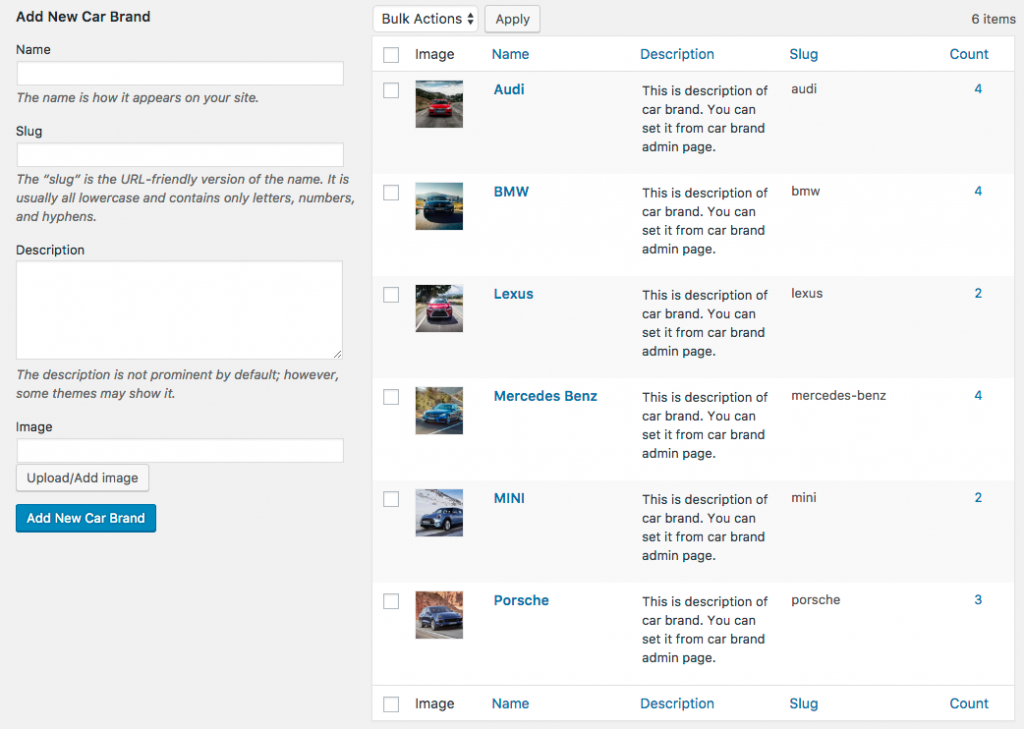
Go to WordPress Dashboard > Cars > Car Brands and enter informations to “Add New Car Brand” form and click Add New Car Brand. You can add multiple car brands ex. BMW, Audi, Porsche etc.
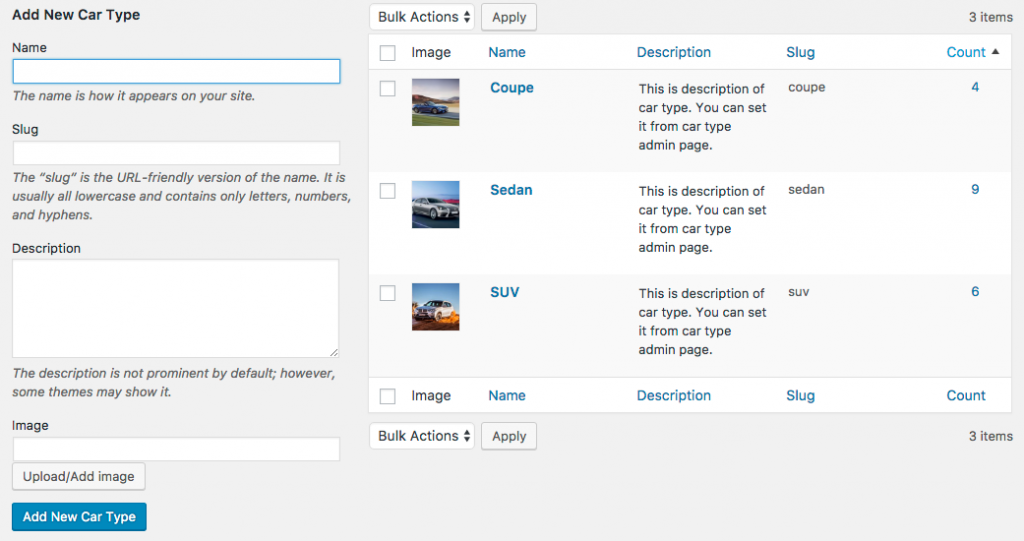
Go to WordPress Dashboard > Cars > Car Types and enter informations to “Add New Car Type” form and click Add New Car Type. You can add multiple car brands ex. SUV, Sedan, Coupe etc.
Create a New Car
First thing to create car content is to create a car post. Theme has various post options for you display different content on your car informations.
- Go to WordPress Dashboard > Cars > Add New Car
- Enter post title and content. You can use any shortcode or HTML Editing Fields.
- Upload car featured image using set featured box on the bottom right side. All pages will use this image for post preview image and thumbnail.
- You can also add car tags which will be used to get similar car section on single car page. Or organise car into car brands or car types so for example when custom filter car by brand ex BMW. It will displays only BMW cars.
- Once you finish, click Publish.
IMPORTANT: You have to upload a featured image to each car post in order to load in car pages.
Car Options
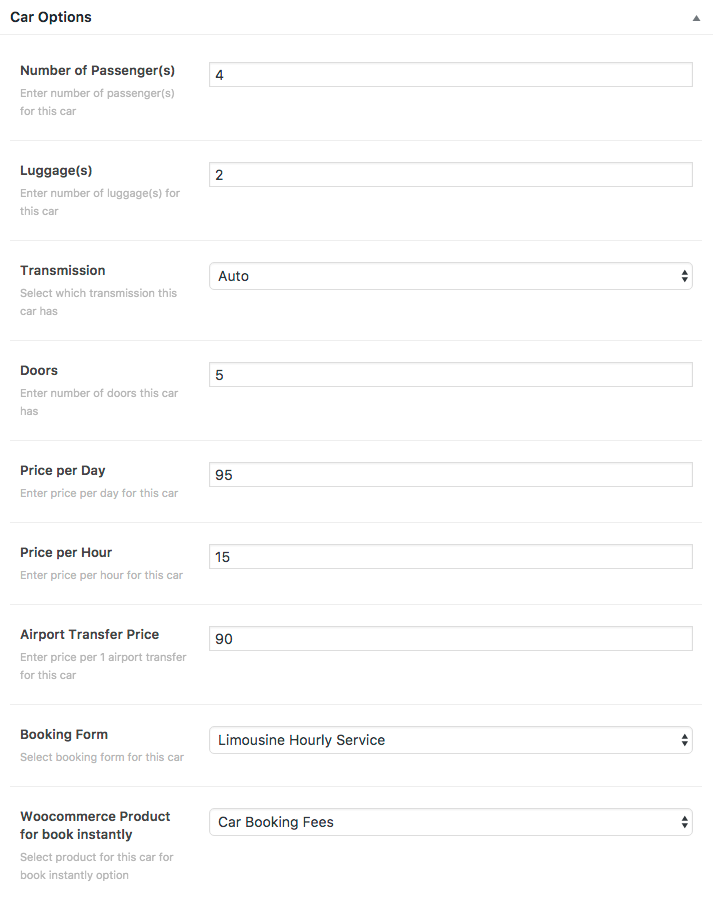
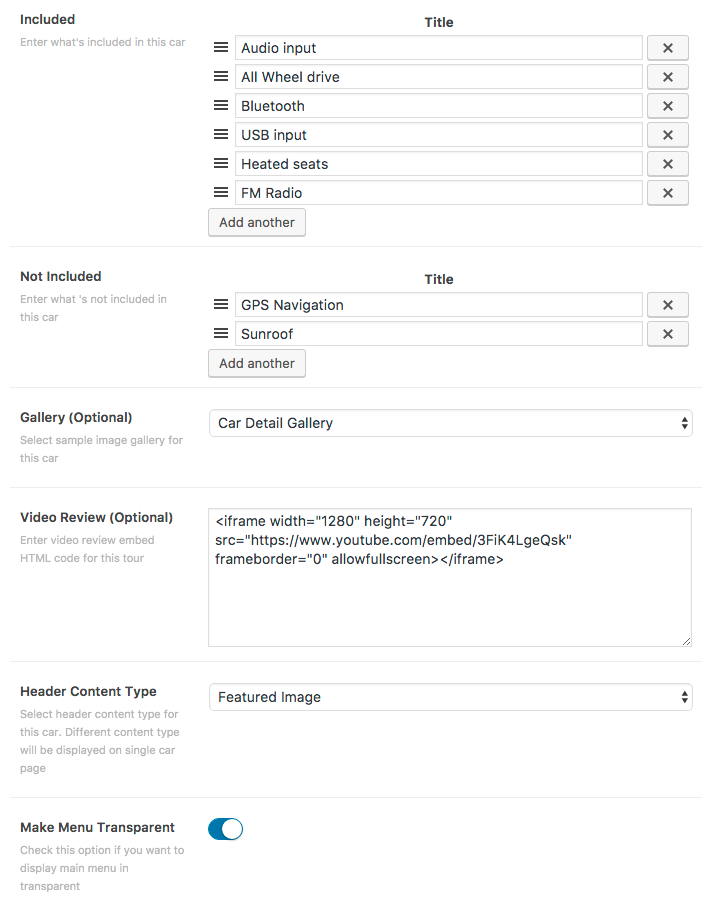
- Number of Passenger(s) – Enter number of passenger(s) for this car
- Luggage(s) – Enter number of luggage(s) for this car
- Transmission – Select which transmission this car has
- Doors – Enter number of doors this car has
- Price per Day – Enter price per day for this car
- Price per Hour – Enter price per hour for this car
- Airport Transfer Price – Enter price per 1 airport transfer for this car
- Booking Form – Select booking form for this car
- Woocommerce Product for book instantly – Select product for this car for book instantly option
- Included – Enter what’s included in this car
- Not Included – Enter what’s not included in this car
- Gallery (Optional) – Select sample image gallery for this tour
- Header Content Type – Select header content type for this tour. Different content type will be displayed on single tour page
- Make Menu Transparent – Check this option if you want to display main menu in transparent
Booking Form vs Book Instantly
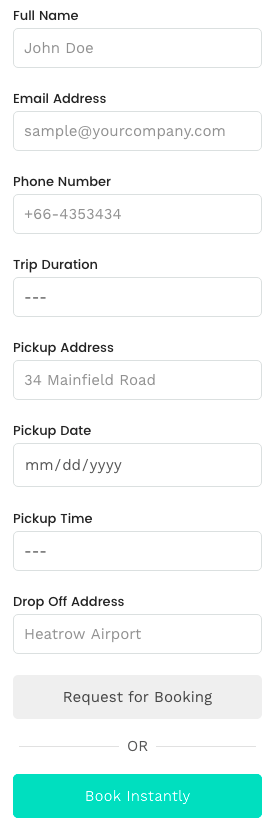
- Booking Form will use Contact Form 7 plugin to create/organise form fields and once your csutomer complete booking form. It will send an email to your email address.
- Book Instantly will use Woocommerce product to let customer pay booking fee online using various payment method including credit card and PayPal.
Booking using Contact Form 7 Plugin
This method will using custom contact form created by Contact Form 7 plugin. So when your customer complete booking form. It will send email to your setup email address in Contact Form 7 setting page.

Then you just select contact form your created using Contact Form 7 plugin in car option and save change changes.
Import Demo Contact Form 7 Booking Form
First you have to download import demo file here then open WordPress Dashboard > Tools > Import > WordPress. Unzip the file you downloaded you will find .xml file which you can use to import demo contact form.
Book Instantly
This method will using Woocommerce product. So when your customer complete booking form. It will add selected product to cart and your customer can checkout and pay using online payment options from Woocommerce.
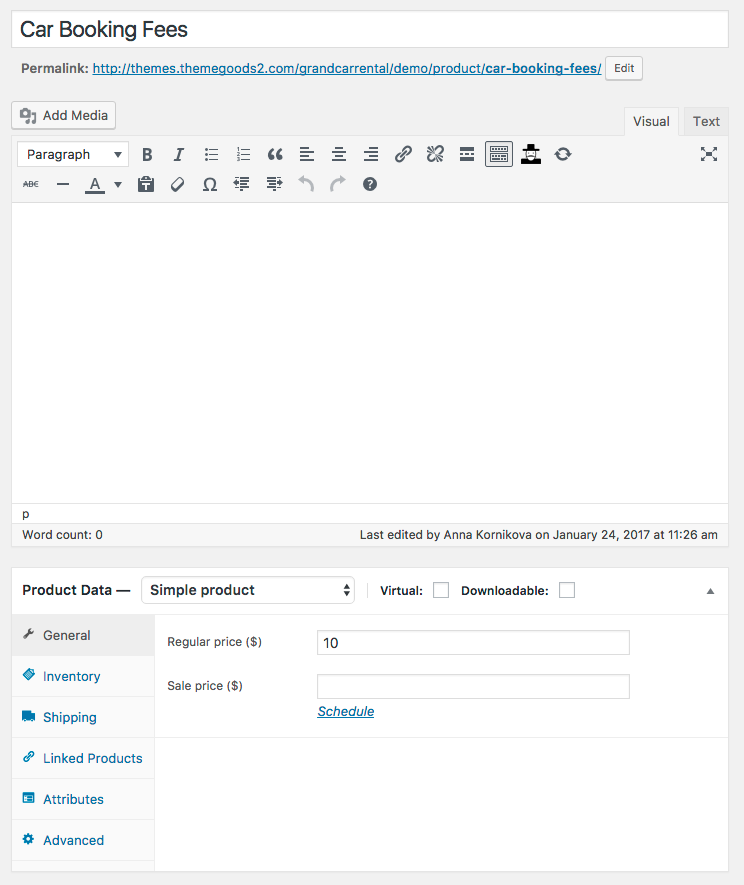
First you have to create a product for this tour via WordPress Dashboard > Products > Add Product. Enter product informations including price option.

Now when you edit car item, look at Car Options > Woocommerce Product for book instantly. Select product your just created and save changes.
So when you are on single car page. You will have book instantly button and once your customer click it. It will add this product to cart and ready to checkout with online payment option.
Car Tags
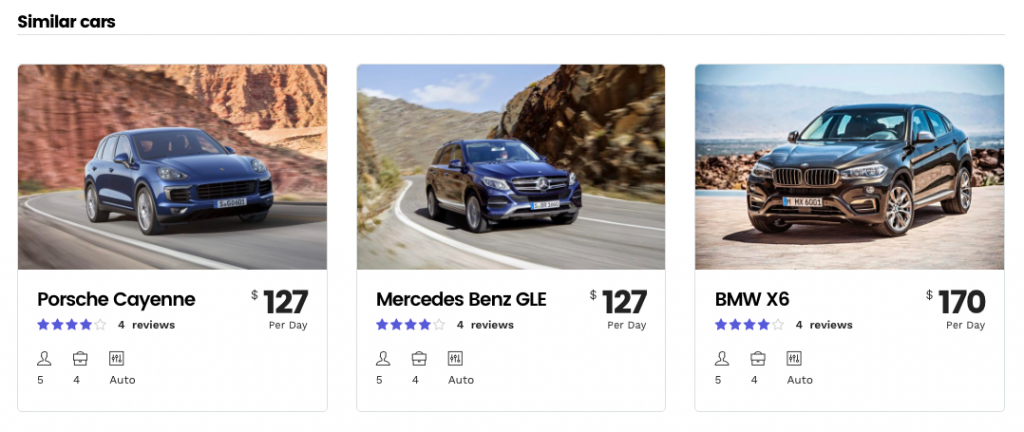
You can also enter car tags and tags will be used to selected similar cars items on each single car page.
Car Views
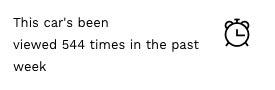
If you want to enable this tour view counter option. Just install Post View Counter plugin and it will works automatically.
Display Number of Travelers are online
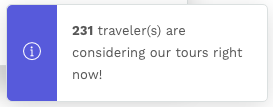
If you want to enable this tour view counter option. Just install WP User Online plugin and it will works automatically.
You can also customise wording of online users using plugin’s settings in Settings > UserOnline
Single Car Sidebar
You can also add widgets for example contact informations to “Single Car Sidebar” via Appearance > Widgets.
How to add Car Brand page
Basically when you create car brand. WordPress automatically added these pages for you. You just have to find the url of it or add it to main menu. Open Appearance > Menus and select for example “Car Brands” you want to add to main menu.
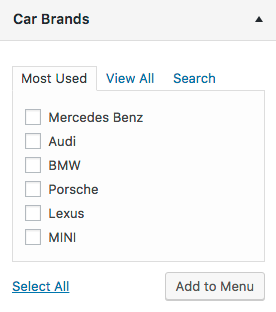
But if you couldn’t see this option. Click “Screen Options” at the top right of edit menu page and check “Car Brands” options.
How to change Car Brand page template
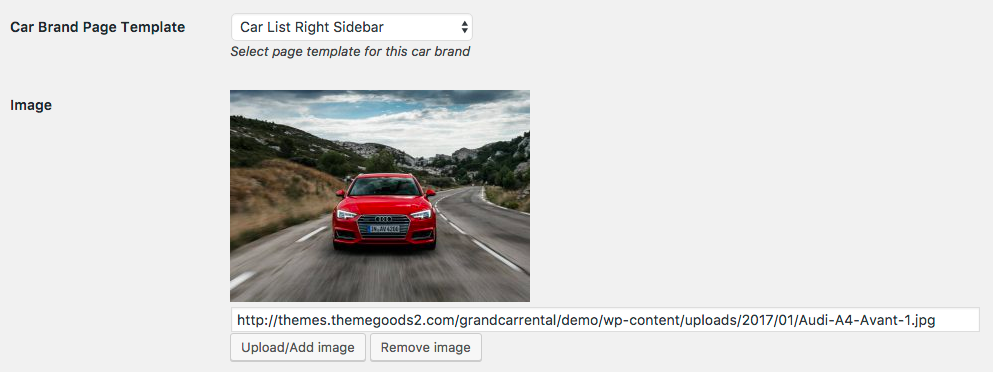
You can change car brand page layout setting using Cars > Car Brands. Click on brand you want to edit and select “Car Brand Page Template”.
You can also upload its header image using “Image” option but please make sure you install Categories Images plugin so this option is available.
How to add Car Type page
Basically when you create car type. WordPress automatically added these pages for you. You just have to find the url of it or add it to main menu. Open Appearance > Menus and select for example “Car Types” you want to add to main menu.
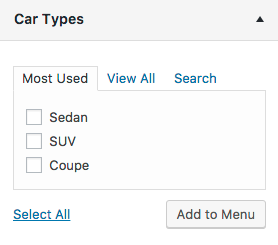
But if you couldn’t see this option. Click “Screen Options” at the top right of edit menu page and check “Car Types” options.
How to change Car Type page template
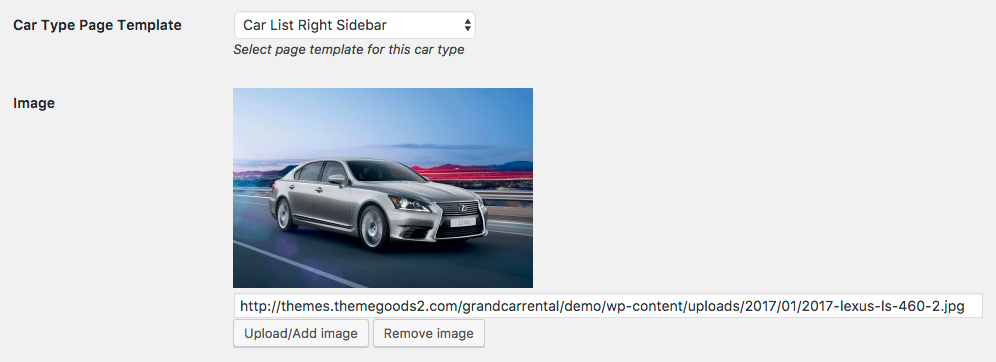
You can change car type page layout setting using Cars > Car Types. Click on type you want to edit and select “Car Type Page Template”.
You can also upload its header image using “Image” option but please make sure you install Categories Images plugin so this option is available.
Setting up Car Brands & Type using Page Template
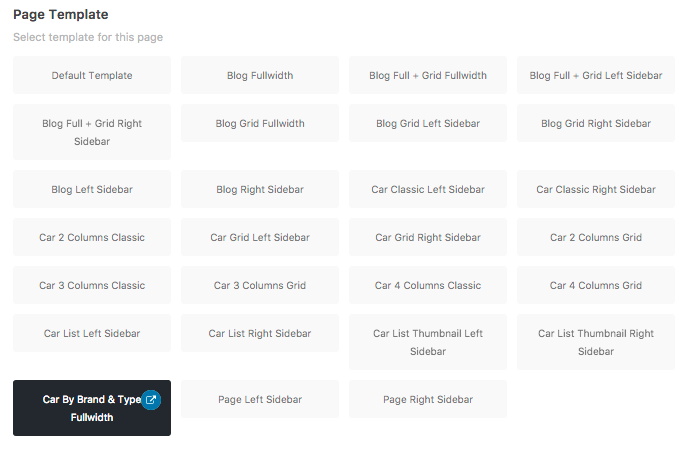
- Go to WordPress Dashboard > Pages > Add New and add page title.
- Select your page template from page option box and save changes.
You can see example of it on our demo site here
Single Car Page Settings
You can change single car page settings. Go to Appearance > Customize > Car > Single Car Page
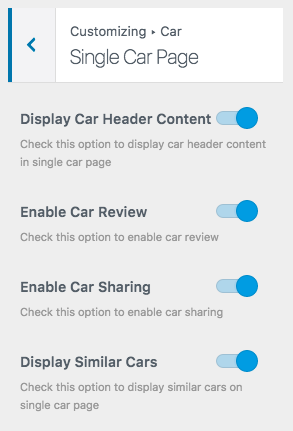
- Display Car header content – This option will displays featured car content on the top of car page.
- Display Car Review – This option will enable review options for car so your customers can leave review on each car.
- Display Car Sharing – This option will displays sharing button under car booking form.
- Display Similar Car -This option will displays similar car items at bottom of car page. It will use car tags to find similar car items.