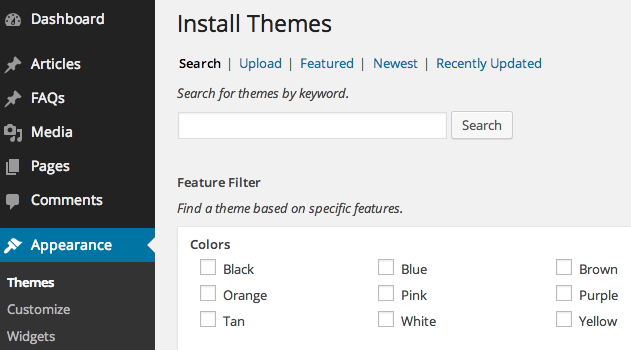Upon downloading the package, you will have an Installable Theme File (.zip) inside the theme package. Follow the steps below to install theme
- Go to your WordPress Dashboard and navigate to Appearance > Themes
- Click Add new and hit upload button
- Select Theme Installable Theme File (.zip) file from your computer and click “Install Now” button
- Once finished uploading theme file. Go to Appearance > Themes and activate it.
- Then you will be redirected to theme admin panel page.
Common WordPress Installation Error: Are You Sure You Want To Do This?
Missing style sheet error when installing the theme A common issue that can occur with users new to installing WordPress themes is a “Broken theme and/or stylesheets missing” error message being displayed when trying to upload or activate the theme. This error message does not mean that the theme you have purchased is broken, it simply means it has been uploaded incorrectly. Luckily, there is a very easy fix.
Required Plugins
- Grand Photography Theme Custom Post Type – Add theme main functionality. Custom Post Type, Shortcode and Content Builder
- Revolution Slider – Add drag&drop slider functionality.
- WordPress Importer – Required for import demo content feature.
- Post View Counter – Required for counting view for posts and pages.
- Post Social Shares Count – Required for counting sharing for posts and pages.
- Multiple Post Thumbnails – Required for setting up cover page for single client.
- oAuth Twitter Feed for Developers – Required for setting up Twitter API settings.
- MailChimp for WordPress – Required for setting up subscription functionality using MailChimp account.
- Facebook Widget – Add Facebook like widget functionality.
- EWWW Image Optimizer – helps optimise your images file size without reducing its quality.
- Sharpen Resized Image – helps sharpen your image quality without increasing file size.
- Woocommerce – Required for shop pages functionailities.
- Easy Watermark – helps adding watermark to upload images.
Required Plugins Installation
Here are steps to install required plugins
- Log into your WordPress Admin area.
- You will see notice message about required plugins. Click on “Begin installing plugins” or you can go to Appearance > Install Plugins.
- Select plugins you want to install for example “Revolution Slider” then install and activate selected plugins
Additional Plugins We use on demo site
- Imsanity – helps optimise maximum uploaded images size.
- Post Type Order – helps order all custom post type items using drag&drop interface.
- WP Super Cache – add caching to your WordPress for better loading speed.