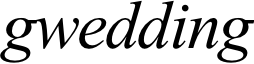If you try to import the sample demo data, but errors has occurred in installation process or the progress process hangs up. The following information is possible root causes.
Possible causes for failing in importing demo
- Your file upload size, execution limits, and/or PHP memory are set too low
- Your web hosting might use Process Monitor Software that prevent bulk processing on their web servers.
- You set “wp_debug = true”. In this case, please change this parameter to “wp_debug = false” for importing your WP Config file
Recommended PHP Configuration Limits
- max_execution_time = 120
- memory_limit = 128M
- post_max_size = 32M
- upload_max_filesize = 32M
If you fail in importing demo with error message or the progress process hangs up, you might be suffered from PHP configuration limits that are set too low to complete the process.
Therefore, please contact your web hosting and request them to increase PHP setting to a minimum as follows.
IMPORTANT: If you don’t use import demo feature. Above recommended PHP configuration limits are not required.
How to remove the duplicated demo content
If you would like to remove the duplicated demo content, two ways are providing as following details.
- WP Reset Plugin – In case, you would like to reset the WordPress default theme.This plugin will remove all content that you imported from your theme in your database and set the WordPress Default theme activated. This does not delete plugins but deactivate instead. For other setting, this plugin will remove all including pages, posts, menus, sliders, theme option, and widget data and so on. Click Here to Download.
- Manual Removal – In case, you would like to remove some of duplicated items manually.This method involved the manual removal of duplicated items. For instance, go to appearance > menus and then remove the duplicated items one by one. Also, you can applies these steps for pages posts, menus, and so on.