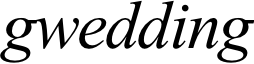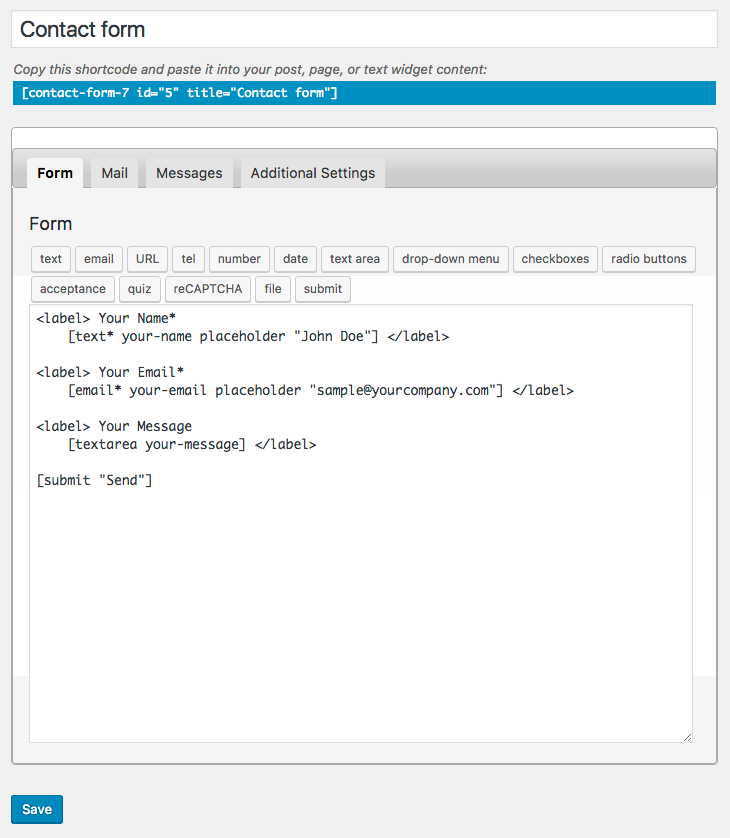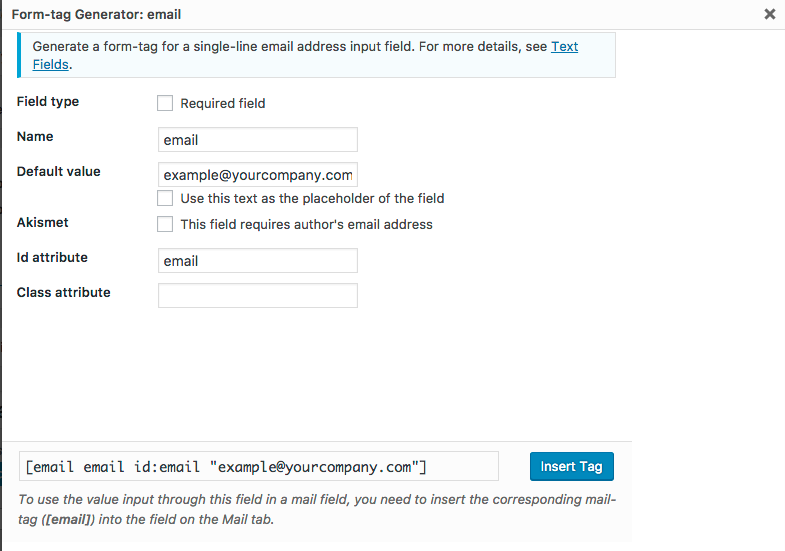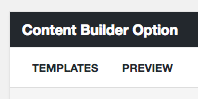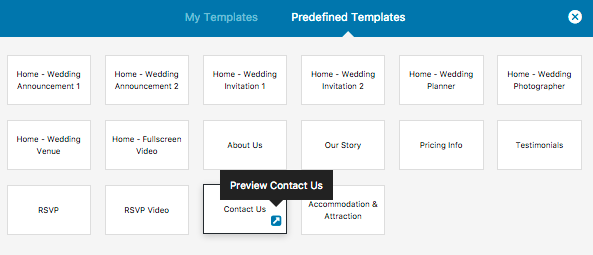First you have to install “Contact Form 7” Plugin and you can download it here. Then install the plugin. From your admin sidebar, open Plugins > Add New > Upload. Then upload and install the plugin. Once you installed, activate it and it will be ready to use.
Once you installed Contact Form7. You will find new tab on the left side name “Contact”. Open Contact > Add New
Now you will see new contact form page. Enter name and find Form box. On the top there are fields you can select to your contact form. You can select from text, email, date etc. You will get new contact field info box.
For example, I created email field with default value of example@yourcompany.com once finished customizing field. Click Insert Tag button.
Customising Email Content
Click on second tab name “Mail”. You will see customising email content form.
You can edit any text you want to use for email content and you can also insert field from contact form for example email field I created previously using [email]. Once finished customizing field. Click Save button.
Import Demo Contact Form
First you have to download import demo file here then open WordPress Dashboard > Tools > Import > WordPress. Unzip the file you downloaded you will find .xml file which you can use to import demo contact form.
Setting up demo Contact Page
First when you add new or edit a page. Click “Edit in Content Builder”. Next you will see template button. Click on it and select “Predefined Templates”.