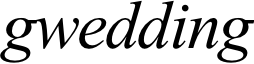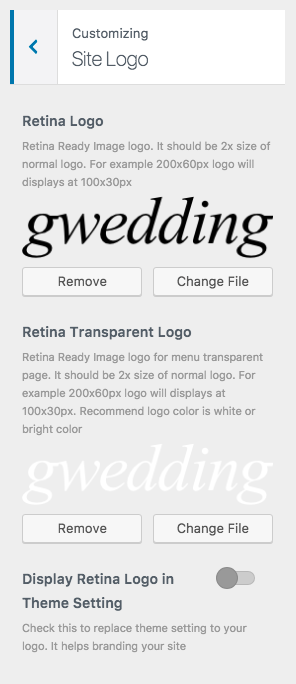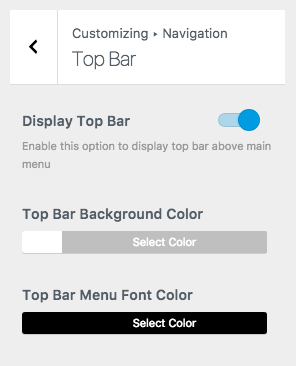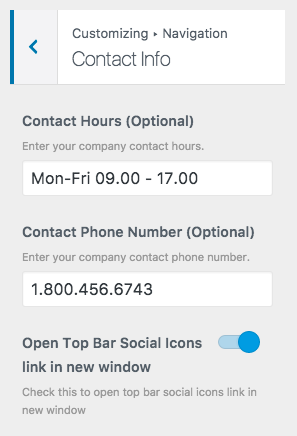Upload Logo
By default theme displays its standard logo in header. You can replace it with your logo image. Go to Appearance > Customize > Site Logo Click “Select Image” button and select logo image from your computer or media library.
Transparent Logo
Some pages use transparent logo instead of general logo for page with menu transparent option enabled. It’s easier for you to upload transparent logo just for these background image focused pages.
IMPORTANT: recommended transparent logo image with white color.
Favicon (Optional)
Favicon option is also onAppearance > Customize > Site Indentity. Favicon is an icon for your site display in various places including browser address bar, or next to website name in bookmark list. You simply click select image button and select favicon file to upload (recommend .png file)
Display Retina Logo in Theme Setting
We built white label theme admin panel so you can display your logo on theme admin panel. Check if this option if you want that.
Top Bar
Top bar allow to display extended content ex. contact information, social icons etc. above main menu area, To enable it open Appearance > Customize > Navigation > Top Bar
If you enable “Top Bar” you can setup social media profiles you want to display via Theme Setting > Social Profiles.
There are options to change the top bar background color, font color and border color too. Simply click on the colorbox to open color picker panel. Select color you want and once finish customising, save changes.
Add Top Bar Contact Information
If you enable top bar. You will have option to display contact information there. Go to Appearance > Customize > Navigation >Contact Info and fill each contact informations there.