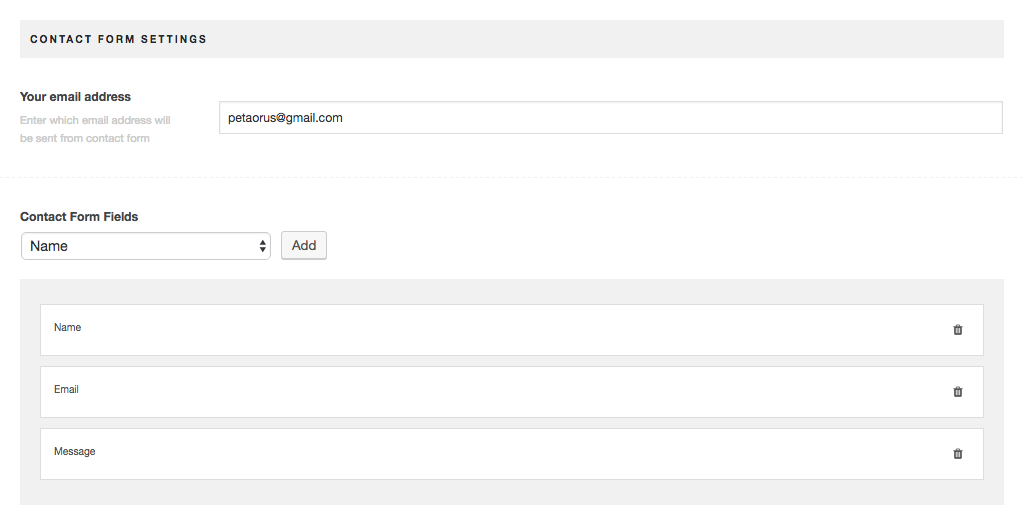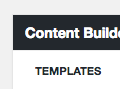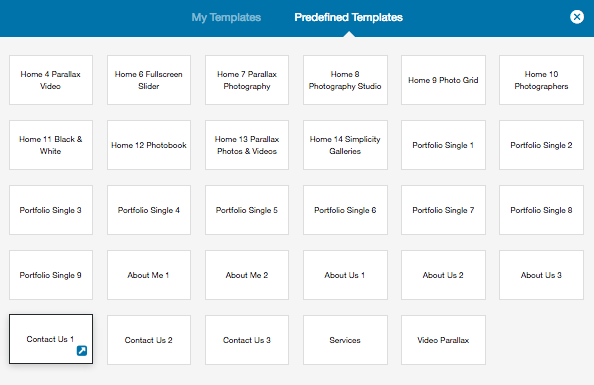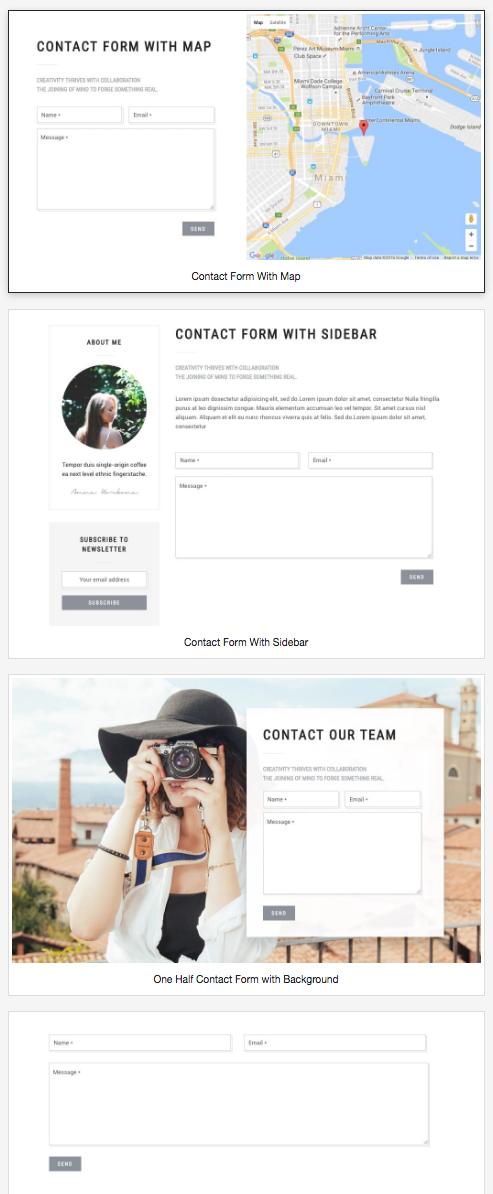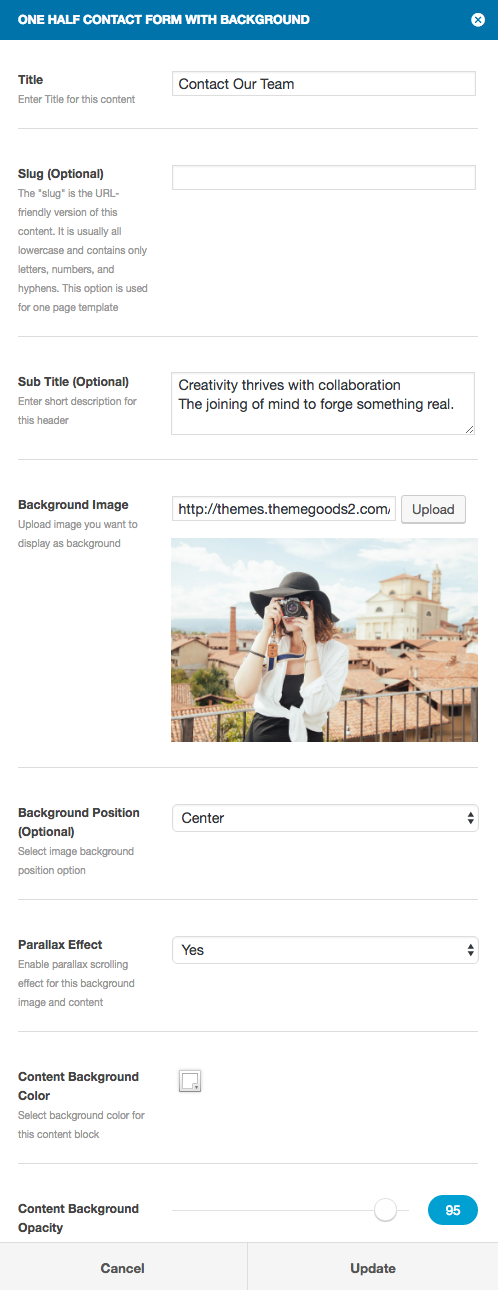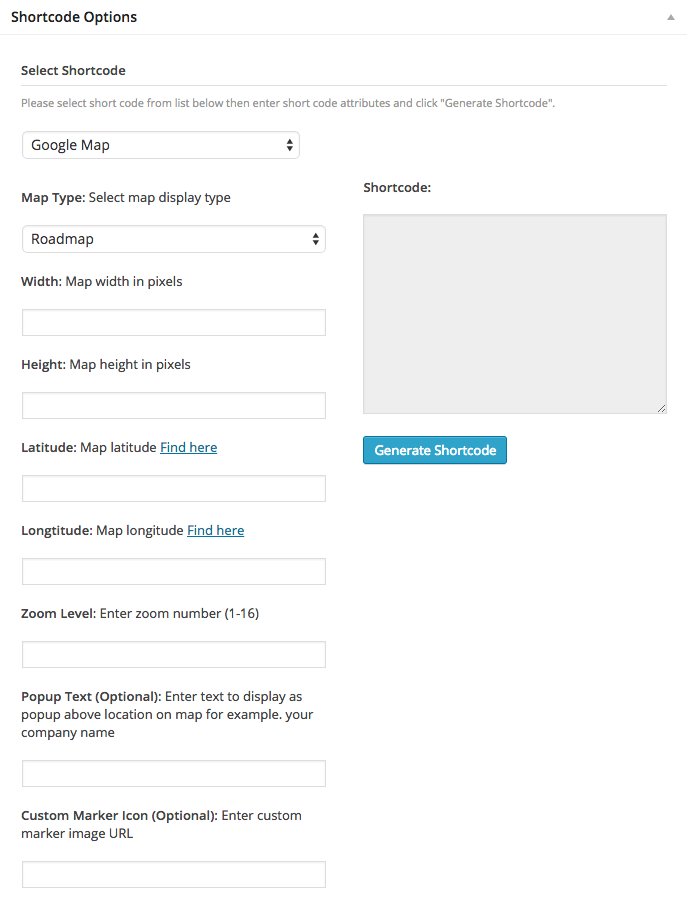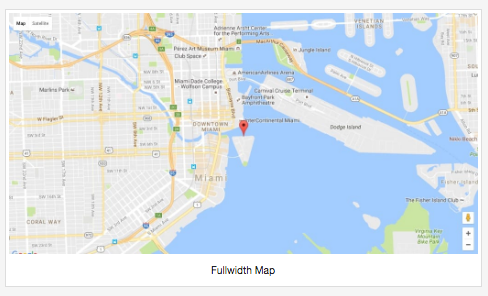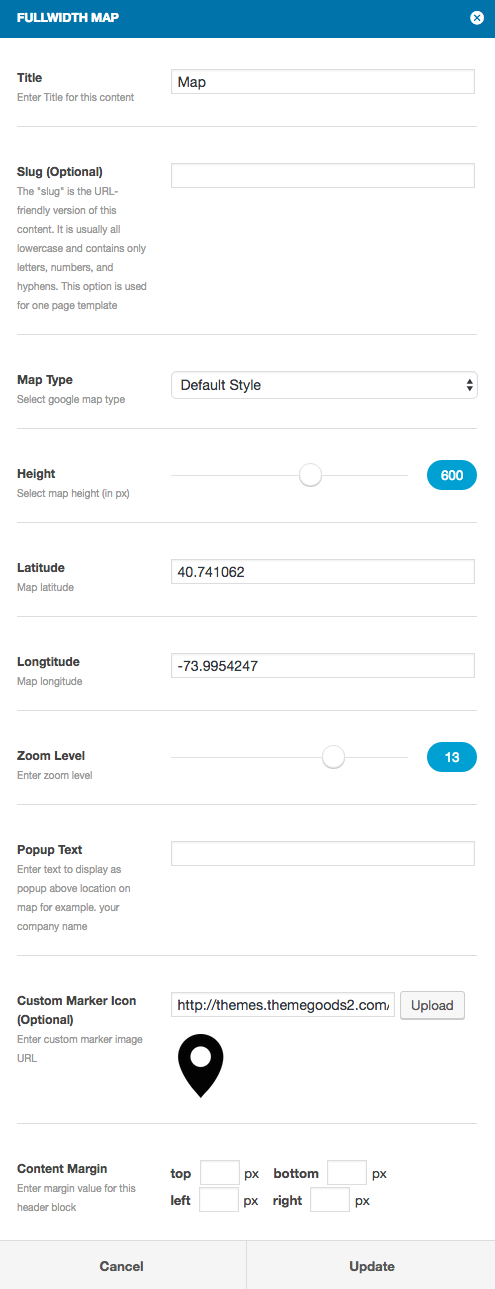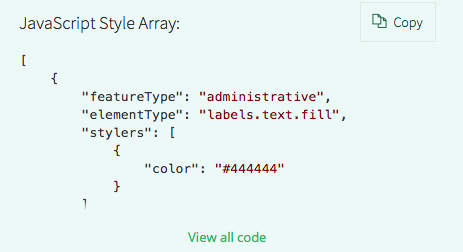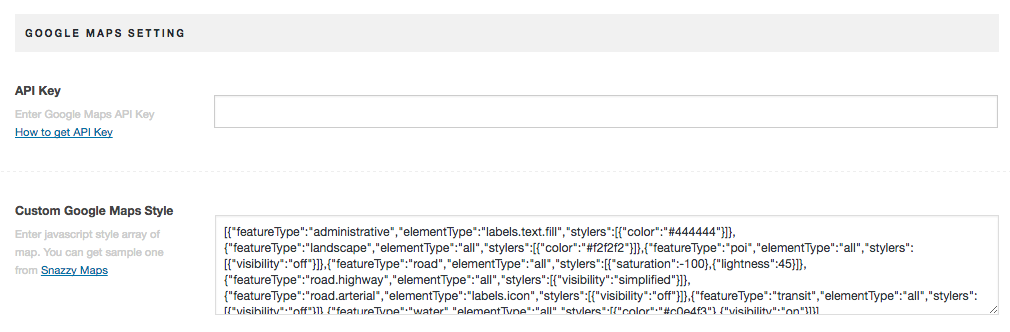First, you have to setup your email address. Open Theme Setting > General and setup your email address.
Next is to add contact form fields. You must add 3 required fields. Name, Email and Message once you finish adding fields. Click Save button.
Import Contact Template using Content Builder
First when you add new or edit a page. Click “Edit in Content Builder”. Next you will see template button. Click on it and select “Predefined Templates”.
Click on templates begin with “Contact…”.
Create a Contact Page using Content Builder
From your admin sidebar, open Pages > Add New. You will get add new page form. Enter page title and click “Edit in Content Builder” option.
There are 4 contact modules.
- Contact with Map – Display contact form with Google Map on the right side.
- Contact With Sidebar – Display contact form with selected sidebar on the right side.
- One Half Contact Form with Background – Display parallax contact form over background image.
- Contact Form Full width – Display contact form in fullwidth layout.
Select the one you want and click “Add” button. It will open a popup with module’s options.
Enter options for example title, sub title, Map locations etc. Once you finish customising, click “Update” and save changes the page.
Captcha
You can enable captcha option using Theme Setting > General > Captcha Settings. Display captcha image to prevent possible spam
Google Map using Shortcode
When you edit a page. There is shortcode option at the bottom of editing field. Select “Google Map” and enter map options. Once you finish, click “Generate Shortcode” and copy shortcode to editing field.
Google Map using Content Builder
Select the one you want and click “Add” button. It will open a popup with module’s options.
Enter options for example title, Map locations, height etc. Once you finish customising, click “Update” and save changes the page.
Customise Google Map Skin
Theme includes an option to change Google Map skin&colors using snazzymaps. You can navigate to snazzymaps and find map style you want to use. For example this one
One the left box of map skin page. You will find “Javascript Style Array” box. ClickCopy button and open Theme Setting > Contact > Google Map Settings
Paste the javascript code to “Custom Google Map Style” and save changes. You will also need to enter Google Maps API key. Here is how to sign up for Google Maps API Key.