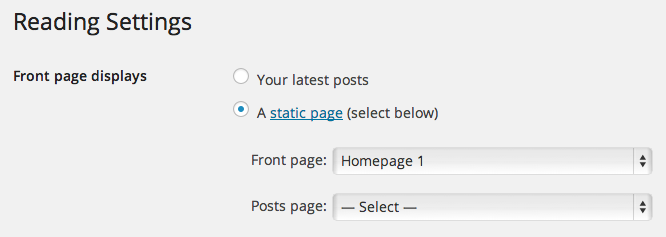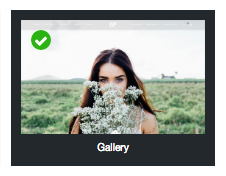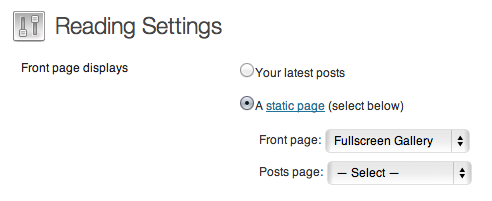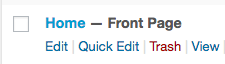By default, when you activated theme. Your homepage will display your recent posts and you can change its option. From your admin sidebar Settings > Reading > Front page displays select “Your latest posts”. You can also change number of blog posts per page there too.
You can also change your homepage content to a page. From your admin sidebar Settings > Reading > Front page displays select “A static page (select below)” and select a page you want to use as homepage.
Since this option works with any default WordPress pages. So you can create a page using “Content Builder”, shortcode or any HTML too.
Setting Gallery as Homepage
Please make sure that you have created a Gallery in WordPress Dashboard > Galleries. After that, please go to WordPress Dashboard > Pages > Add New and on page template option. Select “Gallery”.
In there, please choose the Gallery page template. Now scroll a bit down and in the Page Options panel there is a Gallery option as well. From there, please choose the newly created gallery and Publish the page.
If everything is done correctly, then all you have to do is go to WordPress Dashboard -> Settings -> Reading and add your newly created as a Static Front Page.
IMPORTANT: If you have already imported demo contents. You can find sample homepage setting in WordPress Dashboard > Pages > All Pages and looking for “Home”.