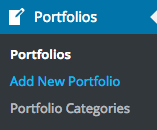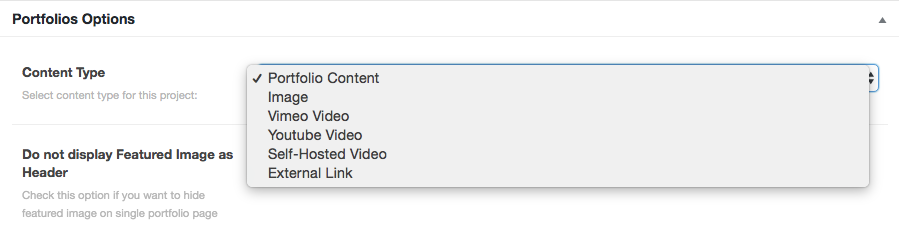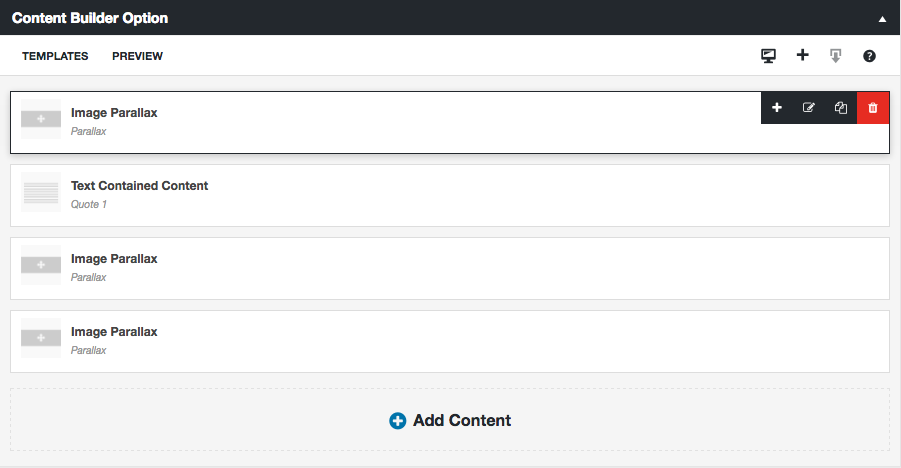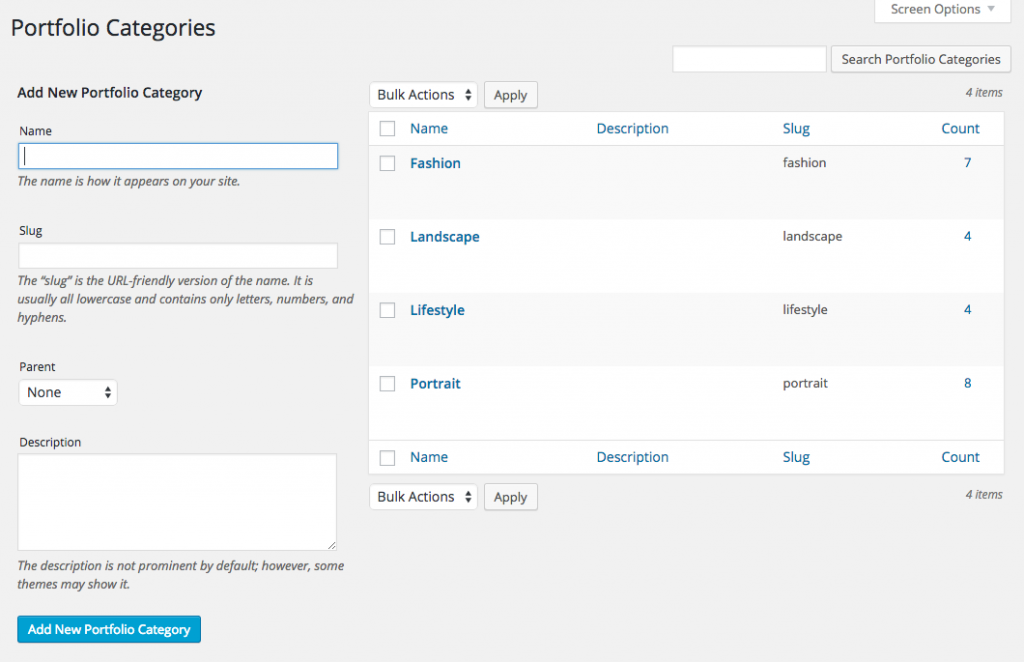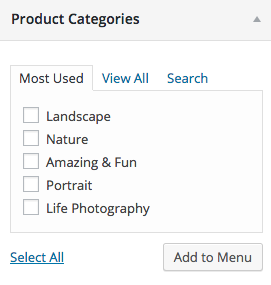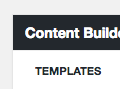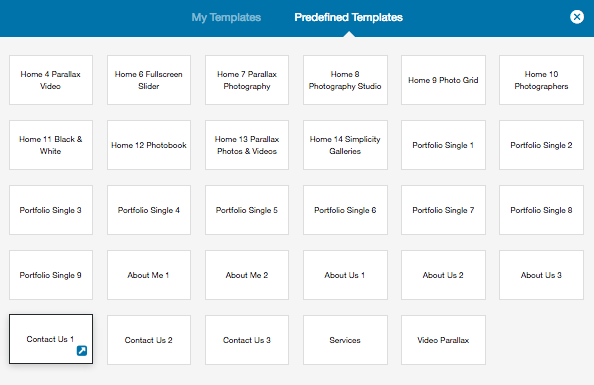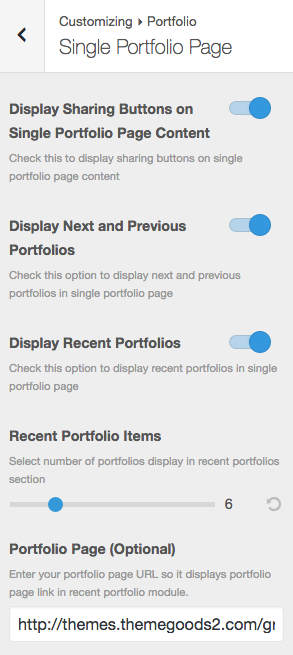First thing to create portfolio content is to create a portfolio post. Theme has various post options for you display different content on your portfolio.
- Go to WordPress Dashboard > Portfolios > Add New Portfolio
- Enter post title and content. You can use any shortcode or HTML Editing Fields.
- Upload portfolio featured image using set featured box on the bottom right side. All pages will use this image for post preview image and thumbnail.
- Once you finish, click Publish.
IMPORTANT: You have to upload a featured image to each portfolio post in order to load in portfolio pages.
Portfolio Options
- If you select “Vimeo Video” or “Fullscreen Vimeo Video” video type, you have to enter Vimeo video ID ex. “27299211”.
- If you select “Youtube Video” or “Fullscreen Youtube Video” video type, you have to enter Youtube video ID ex. “cdygEzfbhqc”.
- If you select “Self-Hosted Video” or “Fullscreen Self-Hosted Video” type, you have to enter your video URL (.mp4 or .flv file format).
- If you select “External Link”, you have to enter “External Link URL”. So when visitor click on this portfolio, they will be redirected to this URL.
- If you select “Image”, you have upload portfolio image using “set featured image” box.
- If you select “Portfolio Content”, you can add HTML, text or using Content Builder to add portfolio content. So when visitor click on this portfolio, they will be redirected to portfolio single page with its content.
IMPORTANT: Single Portfolio Page has fullwidth layout.
Create Single Portfolio Content using Content Builder
When you create/edit portfolio item. Select Content type to “Portfolio Content” and click “Edit in Content Builder” button.
Theme has built-in “Content Builder” for portfolio post. Basically you can select available modules. Once your selected, it will open a popup which you can setup options for selected module. Once you finish adjusting options. Click “Update” and save changes on page. You can change content order using drag and drop in content builder box.
- Go to WordPress Dashboard > Portfolios > Add New portfolio and enter its title.
- Select portfolio content type as “portfolio Content”.
- In Content Builder Option box. Check “Edit in Content Builder” option.
- Select module you want to add to the page and click “Add” button. It will open a popup with module’s options. Customise all options and click Update.
- Repeat step 3 for each modules you want to add to the portfolio. Once finish customising, save changes the portfolio.
Common Issues & Questions
- Content doesn’t display using Content Builder
This issue is mostly because you didn’t check “Enable Content Builder” option. - All my content builder modules are lost
When you customise each content builder module and click “Update” button. It’s still not saving to WordPress system and you will notice “Unsaved” status on each module. You have to save changes on WordPress page to save all modules. - Cannot click or add any Content Builder module
This issue mostly comes from javascript conflict with plugins. Please make sure you disable all additional 3rd party plugins to see if it fixes the issue.
Organise portfolios by Portfolio Categories
If you want to categorized portfolio items by sectors ex. Education, Financial etc. You can do that easily.
- Open WordPress Dashboard > Portfolios > Portfolio Categories You will see list of for example portfolio you have.
- If you don’t have any, please create one first so you can assign portfolio items to it.
- Now back to edit portfolio page. Look at “portfolio categories” box and you will see list of your current portfolio categories. Check one you want to assign this portfolio to and save changes.
How to add portfolio category page
Basically when you crate portfolio categories. WordPress automatically added these pages for you. You just have to find the url of it or add it to main menu. Open Appearance > Menus and select for example “Portfolio Categories” you want to add to main menu.
But if you couldn’t see this option. Click “Screen Options” at the top right of edit menu page and check “Portfolio Categories” options.
How to change portfolio category page template
You can change portfolio category page layout setting using Portfolios > Portfolio Categories. Click on category you want to edit and select “Portfolio Category Page Template”.
Import Demo portfolio Post
You can import individual portfolio posts you saw on demo site using Content Builder import option. Here are steps to import.
- Go to WordPress Dashboard > Portfolios > Add New portfolio and enter its title.
- Select portfolio content type as “portfolio Content”.
- In Content Builder Option box. Check “Enable Content Builder” option
- Click on template button and click “Predefined Template” tab. You will see list of all demo pages.
- Select one begin with “Portfolio Single…” and click Add button
- Selected demo single portfolio page content should be imported.
Single portfolio Settings
You can change single post page settings. Go to Appearance > Customize > Portfolio > Single Portfolio Page
- Display sharing buttons on single portfolio page content – This option will displays sharing buttons after portfolio content.
- Display next and previous portfolio – This option will displays next&previous portfolio items.
- Display Recent Portfolios – This option will displays recent portfolio items under next&previous portfolio items.
- Recent Portfolio Items – Select number of recent portfolio items you want to display.
- Portfolio Page (Optional) – Enter URL of your portfolio page so it’s link in next&previous portfolios section.