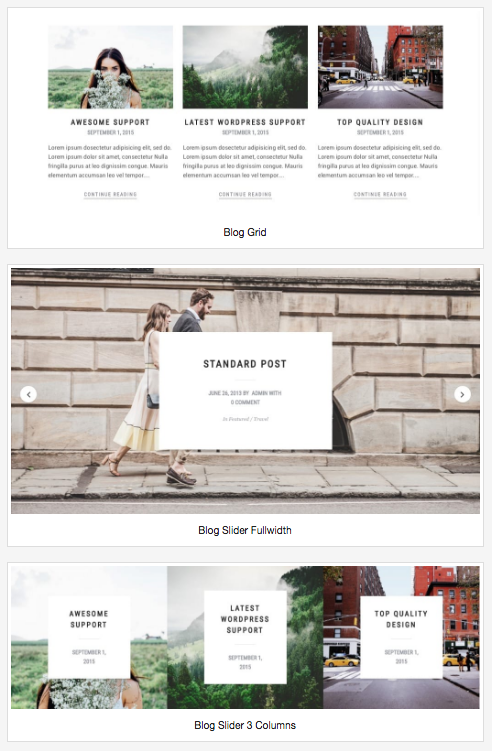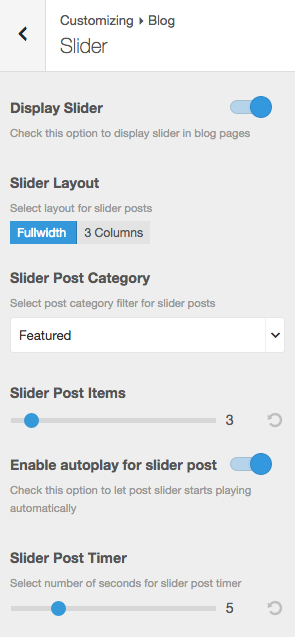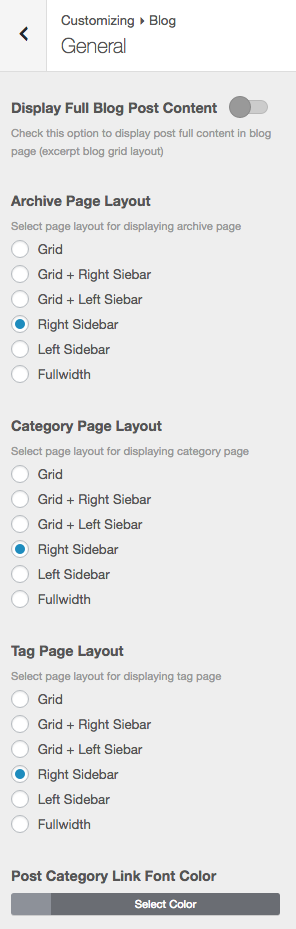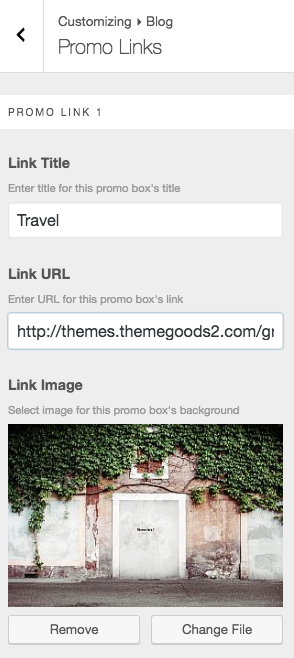Create a Blog Page using Page Template
Once you create blog posts using standard WordPress method. To display your posts on page, you have to create a blog page. Here are the steps to create a blog page.
- Go to WordPress Dashboard > Pages and click Add New
- Add page title and content. Then find Page templates option on the page options box.
- Select template begin with Blog… as page template.
- Find Page Option box and select Page Sidebar you want to display on blog page. If you select Blog … Sidebar as page template.
- Once you are done. Click Publish button
Create a Blog Page using Content Builder
- Go to WordPress Dashboard > Pages and click Add New
- Add page title and content. Then find Content builder option box below editing field. Click “Edit in Content Builder”.
- Click add new and select “Blog..” module. It will open a popup with blog’s options.
- Customise blog’s options and once you finish click “Update” button and save changes on page.
IMPORTANT: Blog posts created with content builder don’t support pagination. To use pagination, using page template method instead.
Blog Posts Slider
You can customize blog page slider. Go to Appearance > Customize > Blog > Slider and check “Display Slider” option. Next select slider layout you want and slider category so slider will displays only selected category’s posts.
Archive, Category and Tag Layout Settings
You can change archive, category and tag page layout setting. Go to Appearance > Customize > Blog > General
Blog Promo Links
On blog pages. There is option to displays 4 columns promo links. You can add each column’s title, image and link URL via Appearance > Customize > Blog > Promo Links