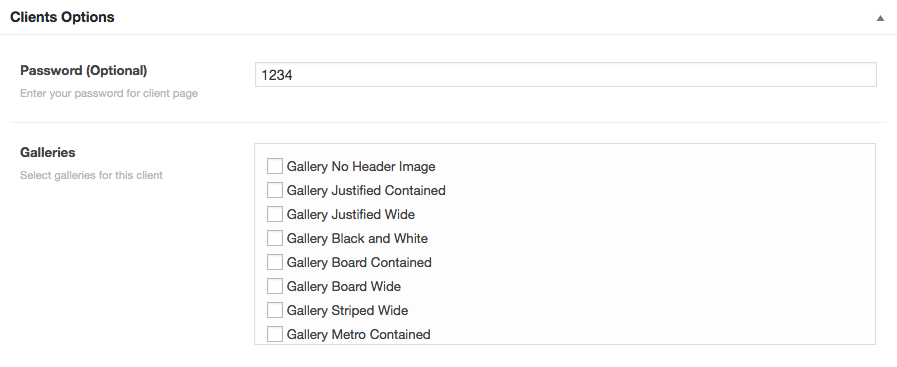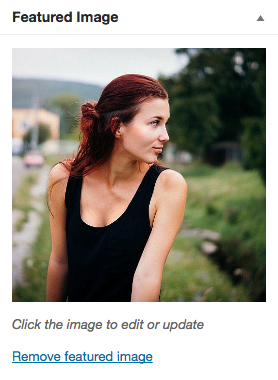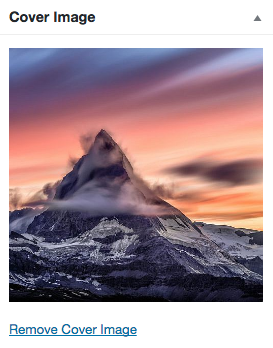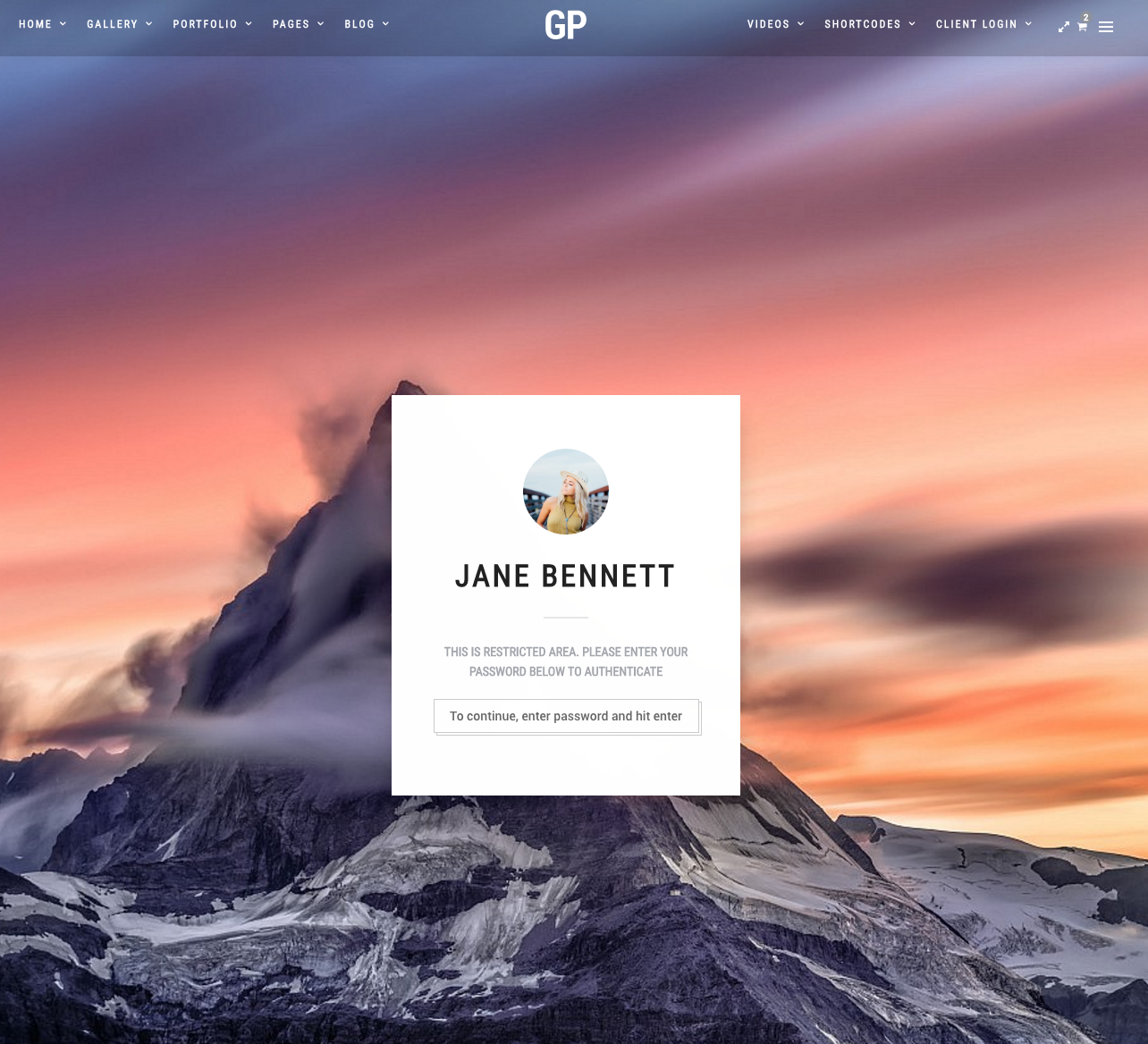Client module allow you to create a client page which displays each client’s assigned galleries. It’s also support password protected with login form.
From your admin sidebar, open Clients > Add Client. You will get add new client form. Enter title and description.
Clients Options
- Password – Enter optional password for client page so it’s required passworded to be entered in order to view client’s galleries.
- Galleries – Check on galleries you want to assign for the client.
So once you select galleries for each client post. On single client page. It will displays galleries in grid layout like demo site here.
Client Image
Upload client photo using set featured box on the bottom right side. Once you finish, click Publish.
Client Cover Image
Firs you will need to install plugin “Multiple Post Thumbnails” then on the bottom right side. You can upload cover image option.Once you finish, click Publish and it will displays like below screenshots.
Setting up Client page
Go to Appearance > Menus. On the left side, you will find “Clients” box (If you can’t see it, click on screen option (top right) and check on clients). Check on client you want and add to menu item. Once finish, click “Save Menu”.