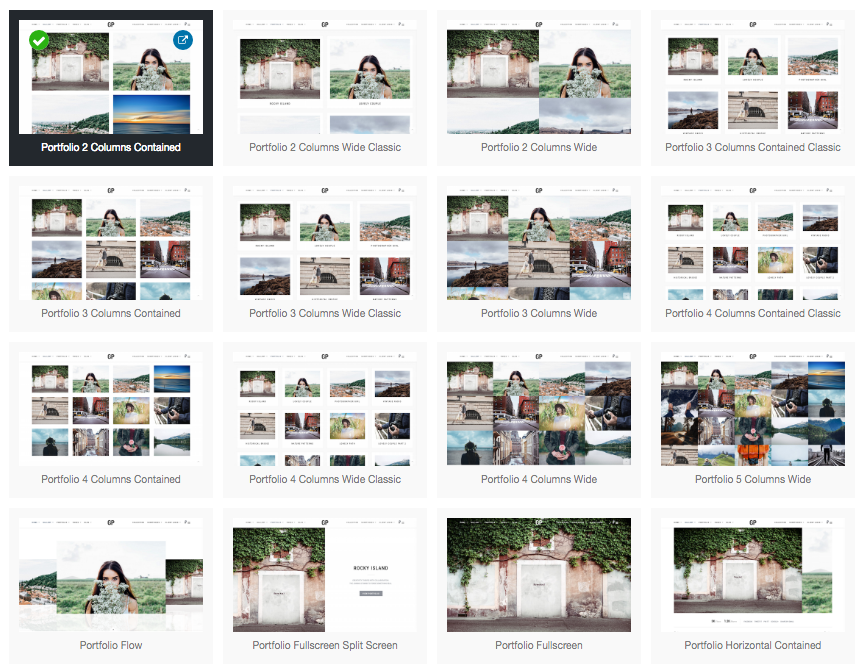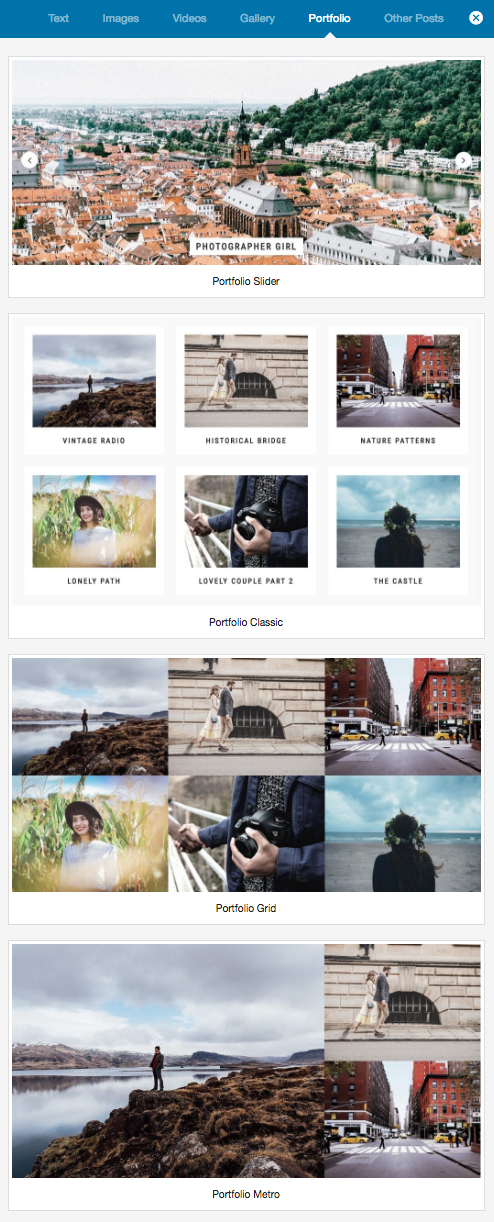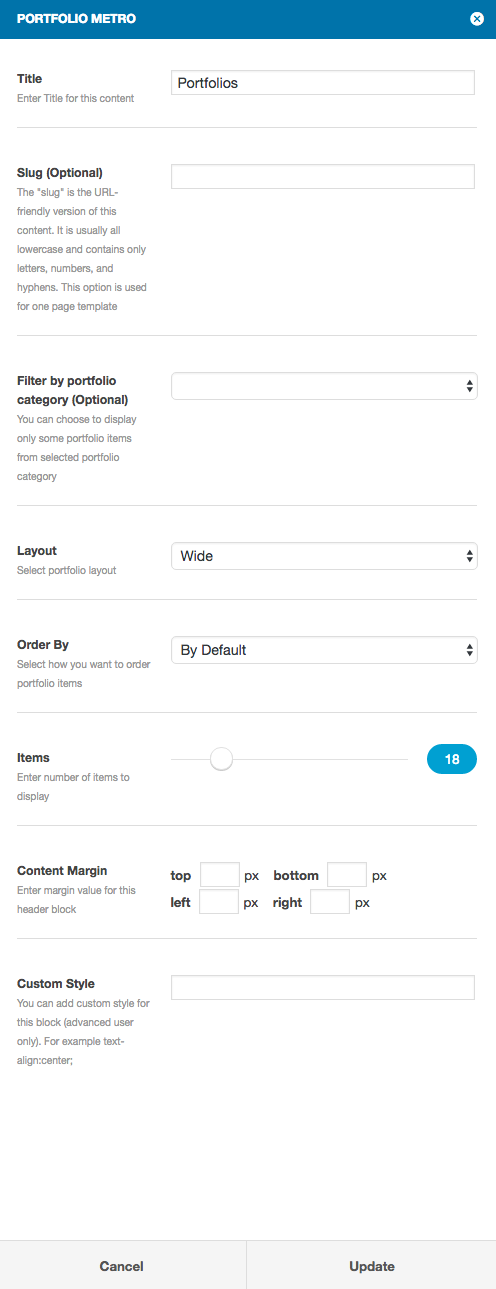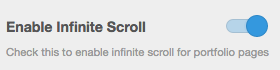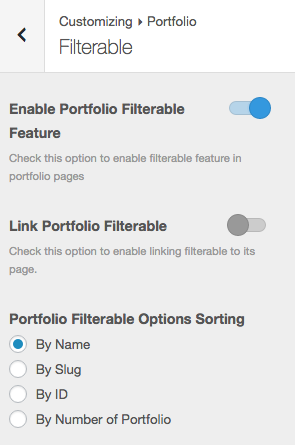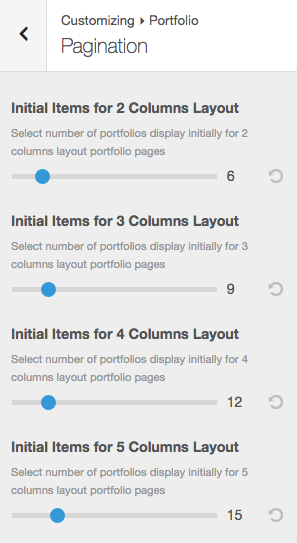Create a Portfolio Page using Page Template
Once you create portfolio posts. To display your portfolio on page, you have to create a portfolio page. Here are the steps to create a portfolio page.
- Go to WordPress Dashboard > Pages and click Add New
- Add page title and content. Then find Page Options box.
- Select template begin with Portfolio… as page template.
- Once you are done. Click Publish button.
Create a Portfolio Page using Content Builder
- Go to WordPress Dashboard > Pages and click Add New
- Add page title and content. Then click “Edit in Content Builder”.
- Click add new button and select module begin with “Portfolio…”. Click add button. It will open a popup with options.
- Customise options and once you finish click “Update” button and save changes on page.
IMPORTANT: Portfolio page created with content builder don’t support pagination. To use pagination, using page template method instead.
Infinite Scroll Portfolio
To enable infinite scroll for portfolio module. Go to Appearance > Customize > Portfolio > Pagination and check “Enable Infinite Scroll” option.
Portfolio Filterable Option
Filterable feature of portfolio content will use its project sectors or services setting.
- Open WordPress Dashboard > Portfolio > Portfolio Categories. Add new.
- Create a portfolio item using above method and assign it to portfolio categories you want.
- Repeat step 2 for other portfolio posts.
- Open Appearance > Customize > Portfolio and check “Enable Portfolio Filterable Feature”.
- You can also customise other options related to portfolio filterable there.
Portfolio Pagination Option
To enable pagination on project page. Go to Appearance > Customize > Portfolio > Pagination. You will see lists of options for each portfolio columns layouts.
Portfolio Category Page Layout Settings
You can change portfolio category page layout setting using Portfolios > Portfolio Categories. Click on category you want to edit and select “Portfolio Category Page Template”.