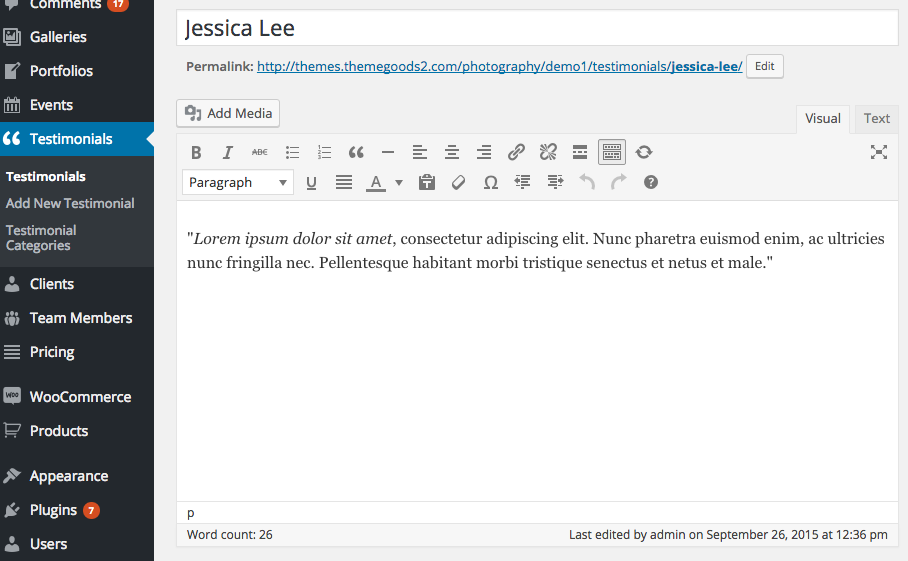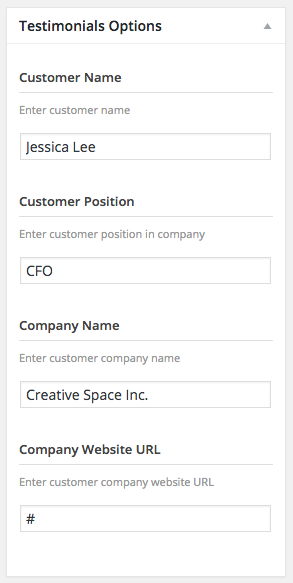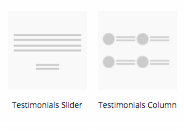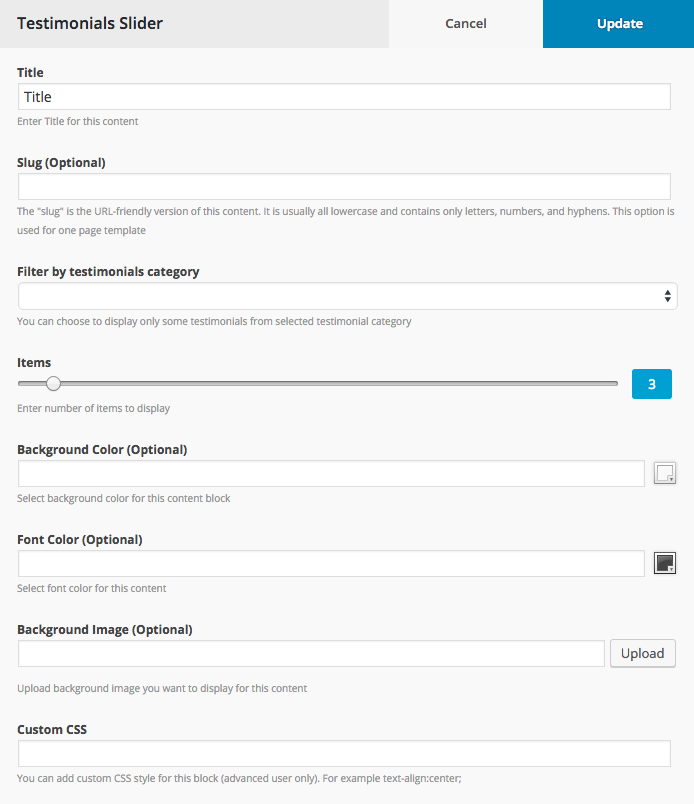From your admin sidebar, open Testimonials > Add New Testimonial. You will get add new testimonial form. Enter title and description. You can assign this testimonial to testimonial category using testimonial categories box on the right side.
Testimonial Options
- Customer Name – Enter name of customer for this testimonial
- Customer Position – Enter position in customer’s company for this testimonial
- Company Name – Enter name of customer’s company for this testimonial
- Company Website URL – Enter customer’s company website URL for this testimonial
Upload customer photo using set featured box on the bottom right side. Once you finish, click Publish.
Create a Testimonial Page using Content Builder
- Go to WordPress Dashboard > Pages and click Add New
- Add page title and content. Then find Content builder option box below editing field. Check “Enable Content Builder”.
- Click Contents tab and select module begin with “Testimonials”. Click add button. It will open a popup with client’s options.
- Customise testimonial’s options and once you finish click “Update” button and save changes on page.