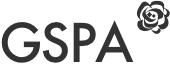Backup your site before updating the theme
Please follow the steps via using a plugin to automatically backup your current theme and uploading the new version: http://wordpress.org/extend/plugins/easy-theme-and-plugin-upgrades/
Backup Setting of Customizer before updating the theme
Please follow the steps in WordPress forum in order to backup the setting of Customizer.
Prerequisites for updating the theme
- First you need to download the latest version of theme. Log into your Themeforest account and navigate to your downloads tab. Find the “Grand Spa” theme purchase.
- Click the “download” button next to it and choose to download the “Installable WordPress Theme” which is just the WordPress file, or choose the “Main Files” which is the entire package which include theme documentation, plugins etc.
Update using Envato Market Plugin
- You need to download the plugin from here.
- The plugin Settings Page allows you to configure your Envato API Personal Token. This API Token is generated from build.envato.com and will allow WordPress to securely receive item updates. See detail instruction here.
- Click the ‘Envato Market’ menu in WordPress Dashboard.
- Enter your API Key and you will be able to see your purchased items which is included Grand Spa theme
Update using plugin
- You need to download and install Easy Theme and Plugin Update.
- After installing the plugin. Go to Apperance > Themes > Add New > Upload Theme
- Select“grandspa-v…installable.zip” file and choose “Upgrade existing theme” option to “Yes” and click “Install Now” button
Update using WordPress Dashboard
- you may want to use a plugin to automate backing up your current theme and uploading the new version: http://wordpress.org/extend/plugins/easy-theme-and-plugin-upgrades/
- You need to deactivate “Grand Spa” theme in the Appearance > Themes by simply activating a different theme. Once you activate a different theme, you can delete the Grand Spa theme. Don’t worry. You really won’t loose any of your data.
- Get the “grandspa-v…installable.zip” file from Themeforest Account > download. If you downloaded the “Main Files” from Themeforest, then you need to unzip the archive file you received, grandspa-v…installable.zip will be inside of it.
- Upload grandspa-v…installable.zip using Appearance > Themes once you uploaded successfully, activate the theme.
Update using FTP
- You may want to use a plugin to automate backing up your current theme and uploading the new version: http://wordpress.org/extend/plugins/easy-theme-and-plugin-upgrades/
- Login to your FTP account. Navigate to wp-content > themes location and backup your “Grand Spa” theme folder by saving it to your computer, or you can choose to simply delete it. Don’t worry. You really won’t loose any of your data.
- Get the “grandspa-v…installable.zip” file from Themeforest Account > download. If you downloaded the “Main Files” from Themeforest, then you need to unzip the archive file you received, the grandspa-v…installable.zip will be inside of it.
- Drag and drop the new “Grand Spa” folder into wp-content > themes and select “Replace” if you didn’t delete it.
Common Issues
- Are You sure you want to do this? If you get this message. Please check with your webhost upload file size limit and ask them to increase the limitation.
- Theme install failed destination folder already exists This is because WordPress allows you to have only 1 theme with the same name and folder. To get around this issue, please update theme using auto updater or FTP steps above.