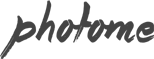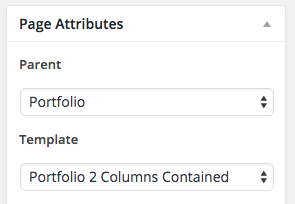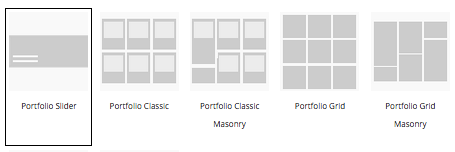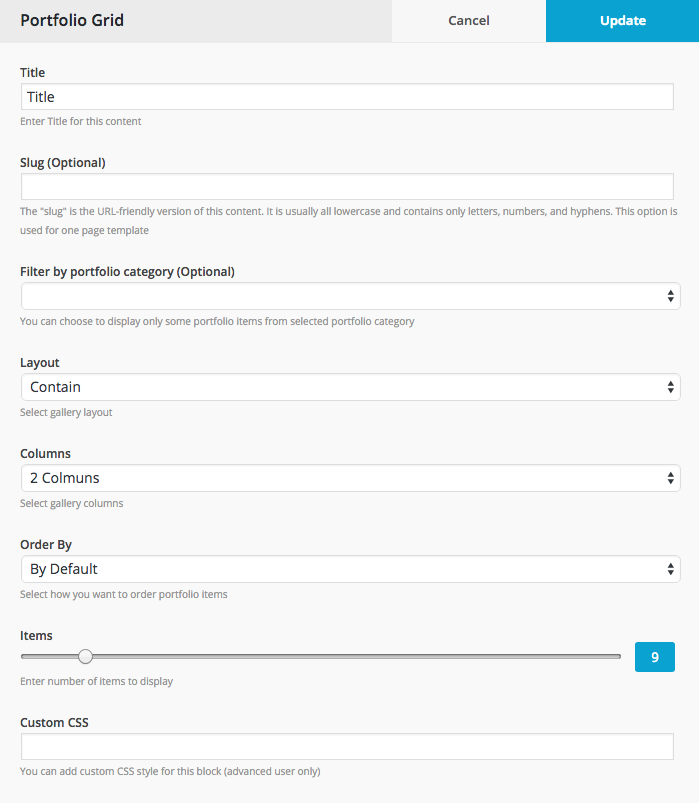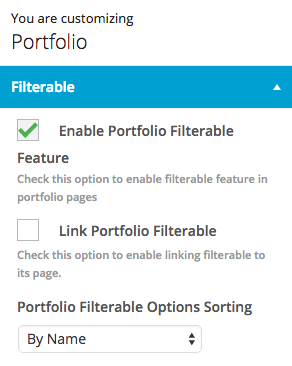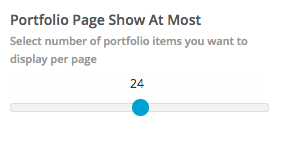Create a Portfolio Page using Page Template
Once you create portfolio posts. To display your project on page, you have to create a portfolio page. Here are the steps to create a portfolio page.
- Go to WordPress Dashboard > Pages and click Add New
- Add page title and content. Then find Page Attributes box on the right side.
- Select template begin with Portfolio… as page template.
- Once you are done. Click Publish button.
Create a Portfolio Page using Content Builder
- Go to WordPress Dashboard > Pages and click Add New
- Add page title and content. Then find Content builder option box below editing field. Check “Enable Content Builder”.
- Click Contents tab and select module begin with “Portfolio…”. Click add button. It will open a popup with options.
- Customise options and once you finish click “Update” button and save changes on page.
NOTE: Portfolio page created with content builder don’t support pagination. To use pagination, using page template method instead.
Portfolio Filterable Option
Filterable feature of portfolio content will use its project sectors or services setting.
- Open WordPress Dashboard > Portfolio > Portfolio Categories. Add new.
- Create a portfolio item using above method and assign it to portfolio categories you want.
- Repeat step 2 for other portfolio posts.
- Open Appearance > Customize > Portfolio and check “Enable Portfolio Filterable Feature”.
Portfolio Pagination Option
To enable pagination on project page. Go to Appearance > Customize > Project > Project Page Show At Most.
Portfolio Category Page Layout Settings
You can change portfolio category page layout setting using Portfolios > Portfolio Categories. Click on category you want to edit and select “Portfolio Category Page Template”.