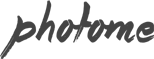In PhotoMe version 1.5+ we have added new gallery, gallery archive and portfolio template layout name “Mixed Masonry”. For customers who updated from previous version will have layout issue. It’s easily solved by installing “Regenerate Thumbnails” plugin and run the plugin once you installed it. It should re created all images in your WordPress media library and […]
Category: Post Options
Setting up Testimonial
From your admin sidebar, open Testimonials > Add New Testimonial. You will get add new testimonial form. Enter title and description. You can assign this testimonial to testimonial category using testimonial categories box on the right side. Testimonial Options Customer Name – Enter name of customer for this testimonial Customer Position – Enter position in customer’s company for this testimonial Company Name – Enter […]
Setting up Photo Proofing Gallery
First you have to create a gallery. From your admin sidebar, open Galleries > Add New Gallery. You will get add new gallery form as below picture. Enter Gallery Title and Excerpt for example short description about the gallery then click “Publish”. Next you have to add images to this gallery. From gallery admin page. Click on “Upload Image” […]
Setup Woocommerce Plugin for Shop
You can integrate online shopping features by using one of the most popular shop WordPress plugin “Woocommerce”. In order to use it, you can download Woocommerce plugin for free from Woothemes.. Then follow below steps to install Woocommerce. Log into your WordPress Admin area. Look down the left hand column for “Plugins” and then click on […]
Instagram, Flickr and Twitter Integration
Custom Instagram Widget Go to Theme Setting > Social Profiles and enter instagram username option. Next you will need to login to your Instagram account and click here to find Access Token. Once you get Access Token. Go to Theme Setting > Social Profiles and enter Instagram Access Token option then save changes Now you can add […]
Sidebar
Pre defined Sidebars Page Sidebar – Default sidebar for any new pages created. Blog Sidebar – Default sidebar for any new blog template created. Contact Sidebar – Default sidebar for contact with sidebar module. Single Post Sidebar – Sidebar for all single posts. Single Image Page Sidebar – Sidebar for all single image attachment page. […]
Setting up Client
Client module allow you to create a client page which displays each client’s assigned galleries. It’s also support password protected with login form. From your admin sidebar, open Clients > Add Client. You will get add new client form. Enter title and description. Clients Options Password – Enter optional password for client page so it’s required passworded […]
Setting up Pricing
From your admin sidebar, open Pricing > Add New Pricing. You will get add new pricing form. Enter this pricing plan title. Pricing Table Options Make this pricing featured – This option will highlight pricing header with color Currency – Symbol of pricing currency Exact Price Time – Enter price per timing (optional) for example /month Plan Features […]
Setting up Team Member
From your admin sidebar, open Team Members > Add New Team Member. You will get add new team member form. Enter name and description. You can assign this member to team category using team categories box on the right side. Team Options Position and Role – Enter team member position and role ex. Marketing Manager Facebook URL – Enter […]
Setting up Gallery
First you have to create a gallery. From your admin sidebar, open Galleries > Add New Gallery. You will get add new gallery form as below picture. Enter Gallery Title and Excerpt for example short description about the gallery then click “Publish”. Next you have to add images to this gallery. From gallery admin page. Click on “Upload Image” […]