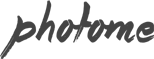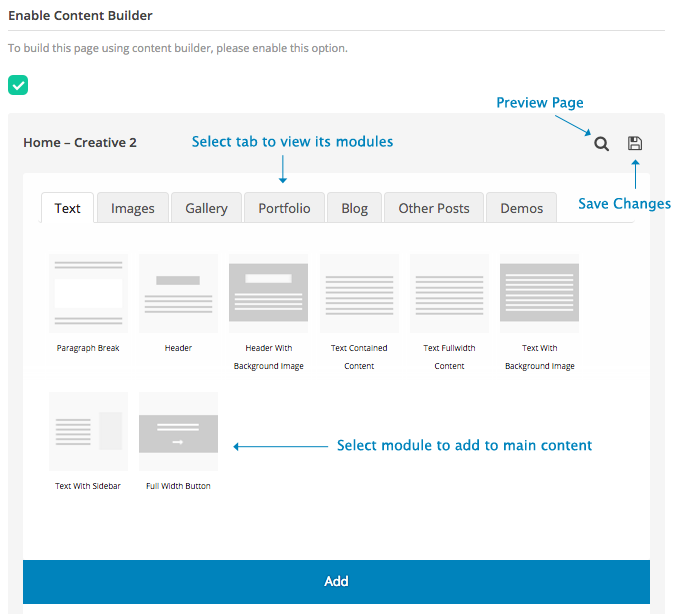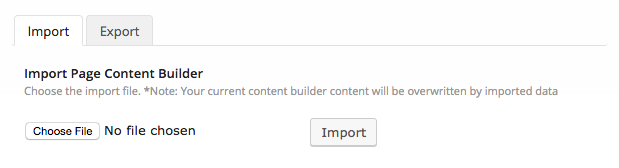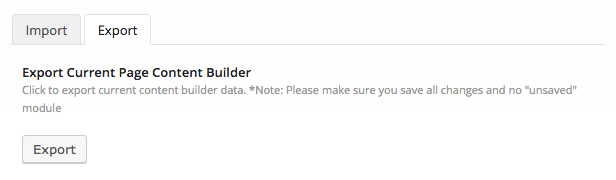Theme has built-in “Content Builder” for page. Basically you can select available modules. Once your selected, it will open a popup which you can setup options for selected module. Once you finish adjusting options. Click “Update” and save changes on page. You can change content order using drag and drop in content builder box.
Content Builder Overview
Content Builder’s module options
How to Use Content Builder
- Go to WordPress Dashboard > Pages > Add New and enter its title.
- In Content Builder Option box. Check “Enable Content Builder” option.
- Select module you want to add to the page and click “Add” button. It will open a popup with module’s options. Customise all options and click Update.
- Repeat step 3 for each modules you want to add to the page. Once finish customising, save changes the page.
Import/Export
Below main content builder editor. There are import and export tab which allow you to backup current content builder content into .json file so you can import it later.
Common Issues & Questions
- All my content builder modules are lost
When you customise each content builder module and click “Update” button. It’s still not saving to WordPress system and you will notice “Unsaved” status on each module. You have to save changes on WordPress page to save all modules. - Cannot click or add any Content Builder module
This issue mostly comes from javascript conflict with plugins. Please make sure you disable all additional 3rd party plugins to see if it fixes the issue.