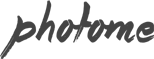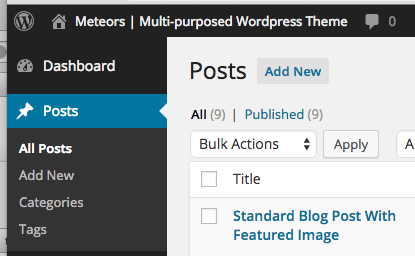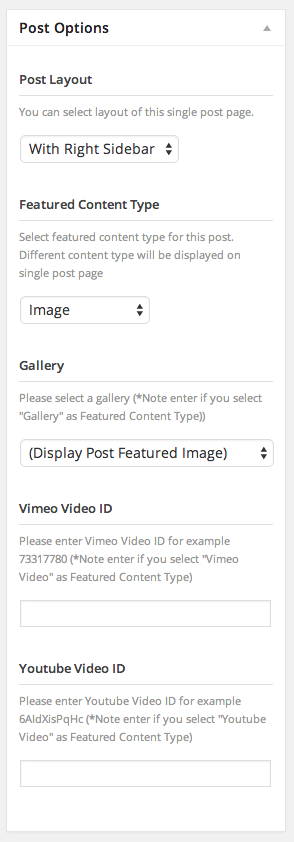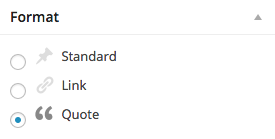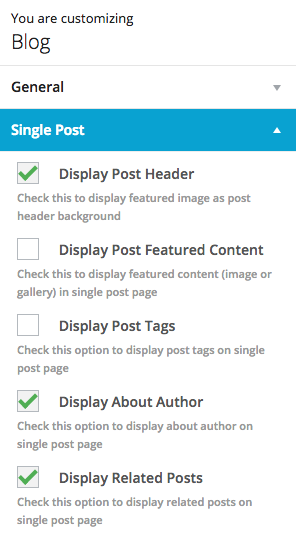First thing to create blog content is to create a post post. Theme has various post options for you display different content on your blog post. Here are the steps to create a blog post.
- Go to WordPress Dashboard > Posts > Add New
- Enter post title and content. You can use any shortcode or HTML to editing field.
- Assign this post to category using categories box on the right side
- Add tags to this post. Type tag name in to the field in Tags box on the right side.
- Upload post featured image using set featured box on the bottom right side. All pages will use this image for post preview image and thumbnail.
- Once you finish, click Publish.
Post Options
- Post Layout – Select single post page layout between fullwidth and with right sidebar.
- Featured Content Type – Select featured content type to displays at the top of this post. You can select from Image, Gallery, Vimeo Video and Youtube Video.
- Gallery – Select image gallery you want to display at the top of this post. (if you select featured content type as Gallery)
- Vimeo Video ID – Enter Vimeo Video ID ex. 73317780 you want to display at the top of this post. (if you select featured content type as Vimeo Video)
- Youtube Video ID – Enter Youtube Video ID ex. 6AIdXisPqHc you want to display at the top of this post. (if you select featured content type as Youtube Video)
Blog Post Formats
Theme has 3 blog post format layout that display unique display for each post format. You can select the type of post format so the correct icon shows in the design. When editing a blog post, click on “Screen Options” in the top right corner of your admin to ensure the “Format” box is checked. Once checked, you will see the Format box on the right side that allows you to choose the specific format for the post.
Single Post Settings
You can change single post page setting. Go to Appearance > Customize > Blog > Single Post
- Display post header -Check this to display featured image as post header background
- Display featured content – This option will display post’s featured image or gallery at the top of single post page.
- Display tag – This option will display post’s tags at the bottom of single post page.
- Display about author – This option will display post’s author information at the bottom of single post page.
- Display Related posts – This option will display related posts under main post content.