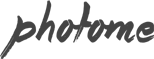When you first install the theme. It won’t included all extra content that you have seen from live demo site. You can choose to import demo contents or only demo settings and here are the different.
Import Demo Content
- Install and activate PhotoMe Custom Post Type, Revolution Slider plugins before you proceed.
- Open Theme Setting > Demo Content then click “Begin importing demo process” or if there are some server settings don’t match with theme recommended ones. You can also click “I understand and want to process demo importing process”
- Select which demo you want to import and click “Import”.
- It can take few minutes to import everything (depends on your webhost location and connection speed).
- Once it’s completed you will see success message and you can now enjoy demo content.
Common Issues
Demo Import Fails: “Sorry but your import failed.”
If you get this error, most likely the importer can not work with your webhost. You will need to ask your webhost to increase max_execution_time (or any other webserver timeout to at least 300 secs) and memory_limit (to at least 196M).Another thing which might solve the issue is to increase WordPress memory limit setting. Add below code to your wp-config.php before importing demo content.define(‘WP_MEMORY_LIMIT’, ‘500M’);
define( ‘WP_MAX_MEMORY_LIMIT’, ‘500M’ );Basically, If the limits on your server settings are very low then the content will not import.