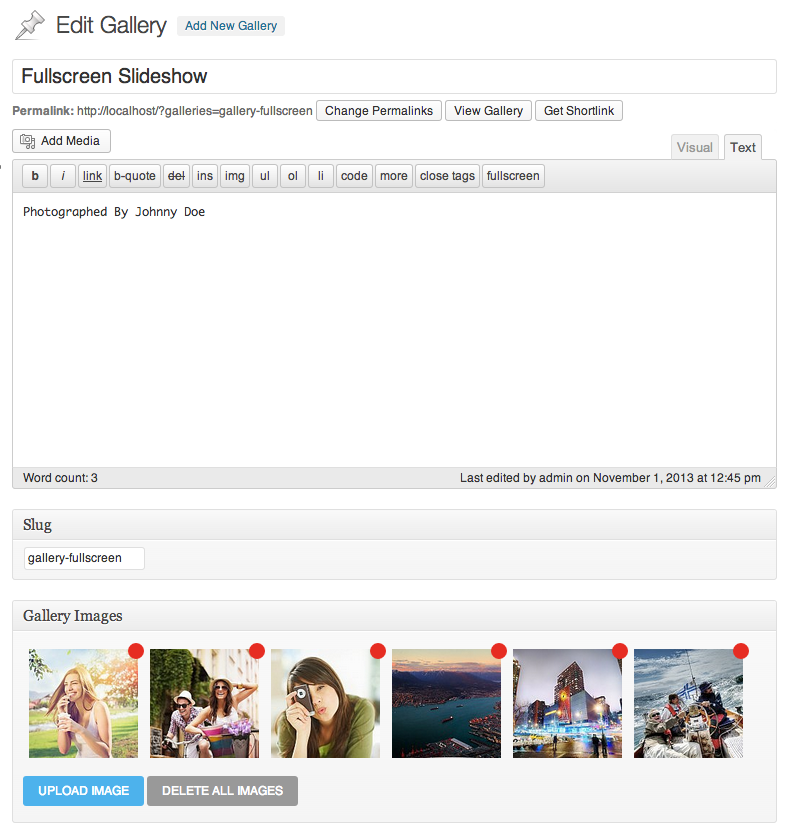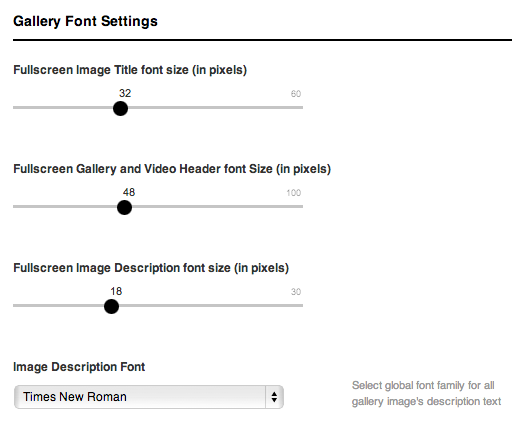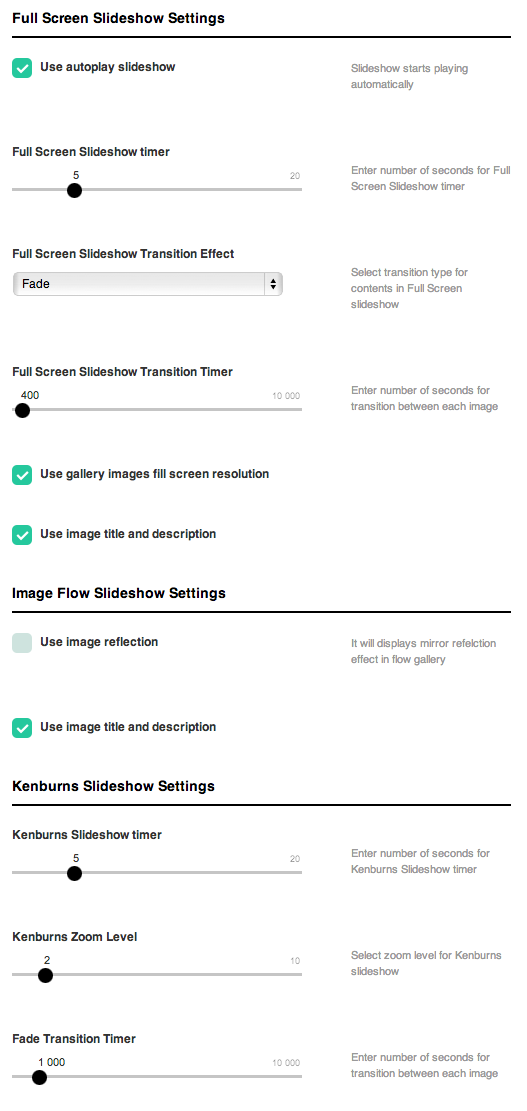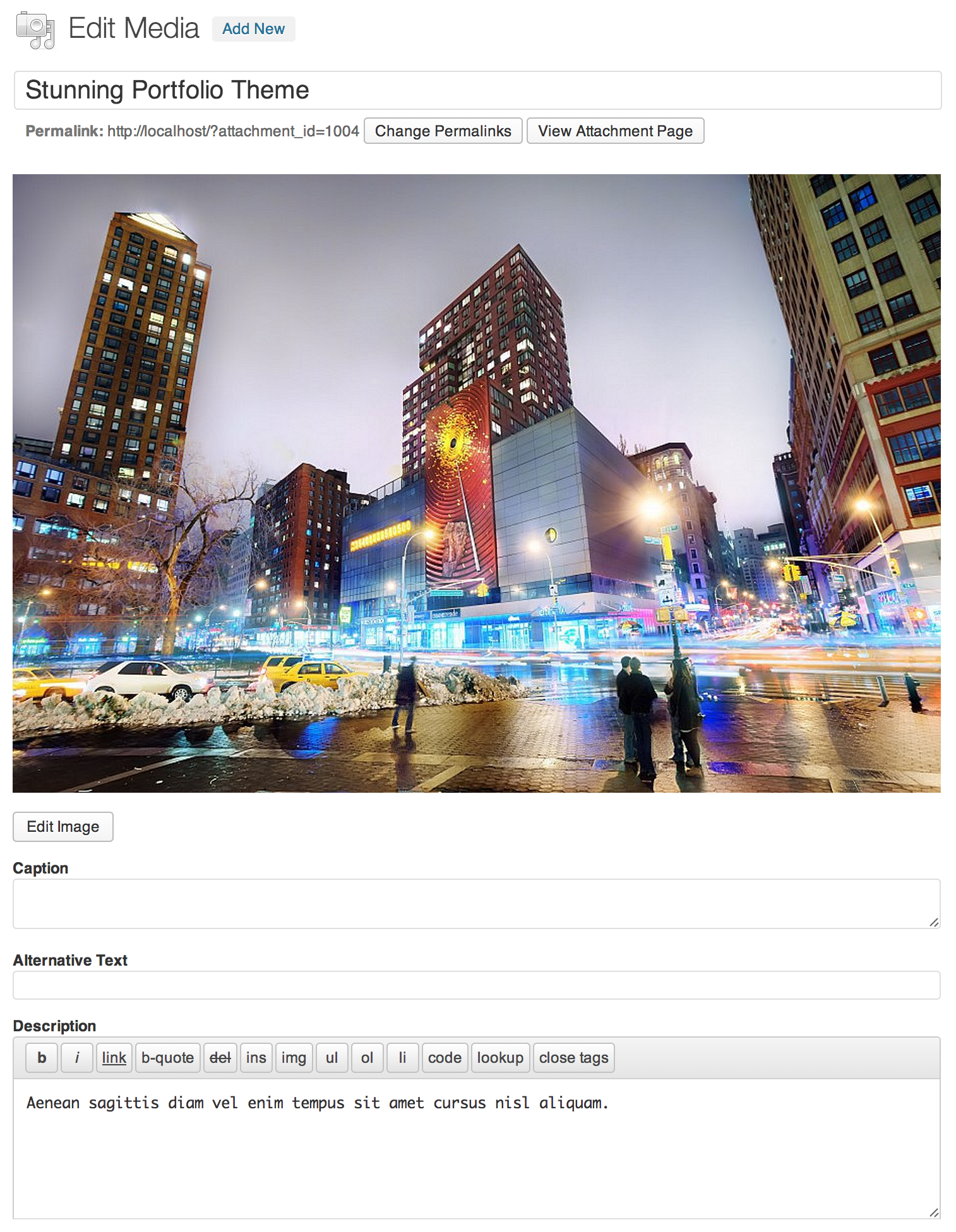First you have to create a gallery. From your admin sidebar, open Galleries > Add New Gallery. You will get add new gallery form. Enter gallery title and description then click “Publish”.
Next you have to add images to this gallery. From gallery admin page. Click on “Upload Image”.
Then select images you want to upload to this gallery. Once you finish upload each image. It will automatically attach to this gallery. You can also change image title and description from this page. If you want to change order of images within gallery. You can easily drag&drop image next to each one. Once you finish dragging, click “Update” to save changes.
Gallery Option
OK now you have images in your gallery. Next step is to select gallery template. In Edit Gallery Page, you will find “Galleries Options” box. Then select “Gallery Template” you want. In this case, selected “Gallery Fullscreen”.
You can also add “Password Protected” for this individual gallery page. Just enter your gallery password and when visitor view your page, they will need to enter password, you have entered here. This is option is best for displaying image gallery for certain customers.
Next you can upload .mp3 music to the gallery and it will play automatically on your gallery page.
Lastly, you can upload gallery’s cover image using “set featured image” box and it will display as gallery page header.
Sorting Images in The Gallery
By default you can drag&drop to order images using gallery admin. However if you have many images in the gallery. It’s not easy to change image order using drag&drop. So you can overwrite image order using Theme Setting. Open Theme Setting > Gallery > Gallery Images Sorting and select sorting option you want to use.
Gallery Typorgraphy Settings
You can change gallery typography options. Open Theme Setting > Typography > Gallery Font Settings
Gallery Slideshow Settings
You can also change gallery templates options (Fullscreen slideshow, Kenburns, ImageFlow etc). Open Theme Setting > Gallery > Gallery Font Settings
Gallery Image Title
You can enable image title to display small description text of your photos. From your admin sidebar, open Galleries and click on gallery you want to change its image title. Click on image and it will open image edit form. Enter image title and click “Update Media”.
Once you finish editing images title. You can enable or disable it via Theme Setting. From your admin sidebar, open Theme Setting > Gallery.