GrandTour 5.0 sees a change in the registration process. to a simpler purchase code registration system. Registration is required to download all demo pages and included premium plugin.
Locating Your Purchase Code
The first thing you need to register your purchase is a copy of your Purchase Code. To locate this, just follow these simple steps.
1. Head to ThemeForest, and log into the account you purchased GrandTour theme
2. Navigate to the Downloads page, found under your user name. Here, under the Download dropdown next to your GrandTour Purchase you will find the License Certificate & Purchase Code, available to download in both PDF and text format.
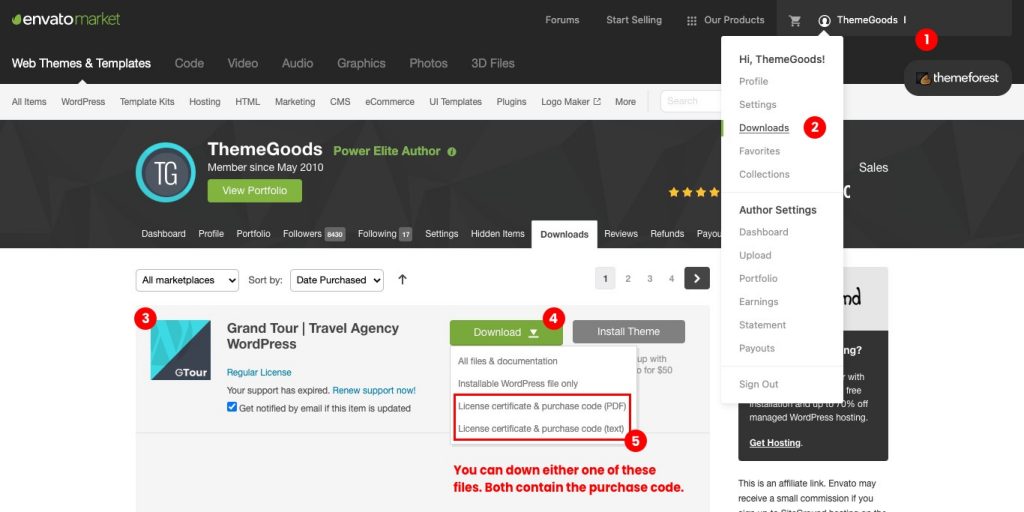
3. Open the downloaded License Certificate and find the Item Purchase Code
4. Copy the Purchase Code onto the clipboard, then return to your installation and register your purchase.
Registering
Once you have installed GrandTour, the next thing to do is to register your purchase.
To do this, open WordPress Dashboard > Theme Setting and click Registration tab.
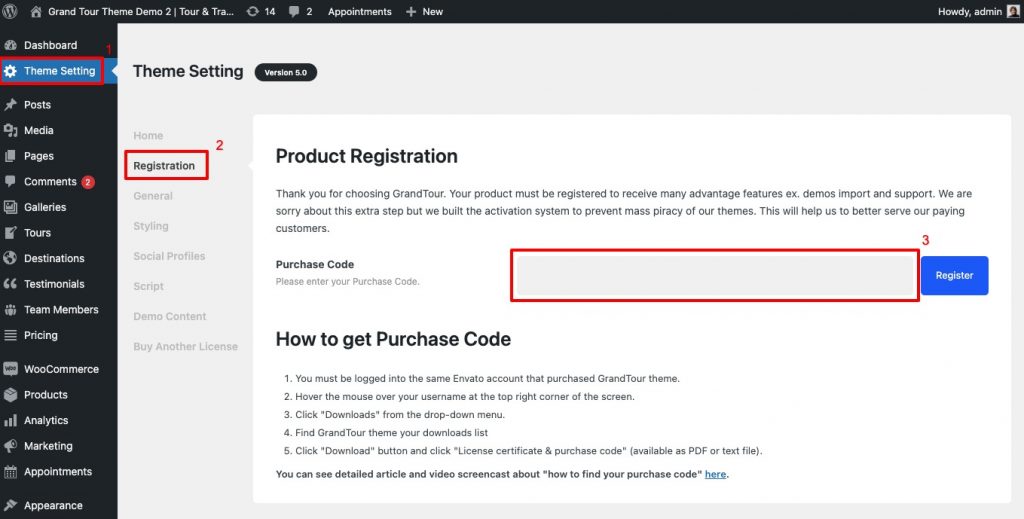
Then paste your copied Purchase Code into the field provided, and and click on Register. This will register your copy of GrandTour with ThemeGoods.
Re-registering After Updating To GrandTour 5.0
The change in registration method from token key to purchase code was introduced in GrandTour 5.0 If you are updating to GrandTour 5.0 you will be required to re-register the theme using the new method. above.
Purchase Code verification is not working
Normally it happens because your server couldn’t send purchase code data to our verification server correctly. Due to CURL library or firewall issue.
It might have below CURL errors.
cURL error 28: Connection timed out after n milliseconds
or
cURL error 28: Operation timed out after n milliseconds with 0 out of 0 bytes received
This problem is a very common server related issue. In most of the cases not created by a particular theme or plugin, nor by WordPress.
How to fix it ?
The first thing to do is to update your WordPress to the latest version if not already done.
Then if the problem is still there, contact your hosting company and ask the hosting support team to check the following points :
- Make sure your server is running a recent version of PHP and the cURL library.
- Try to increase your Server Memory Limits settings.
- The cURL error can be a dns related issue. Your hosting company might need to switch dns configuration to OpenDNS : https://www.howtogeek.com/164981/how-to-switch-to-opendns-or-google-dns-to-speed-up-web-browsing/
- Ask your host if there is some limitation with wp-cron, or if loopback is disabled.
- Ask your host if there a firewall or security modules (e.g. mod_security ) that could block the outgoing cURL requests.
Fallback Methods
If you’re experiencing difficulty with downloading and installing the plugins and demos, please Submit A Support Ticket, Please also add a link to your site as well as the login credentials when opening the ticket, so we can take a look at your site.