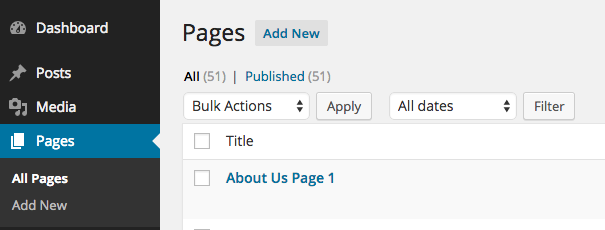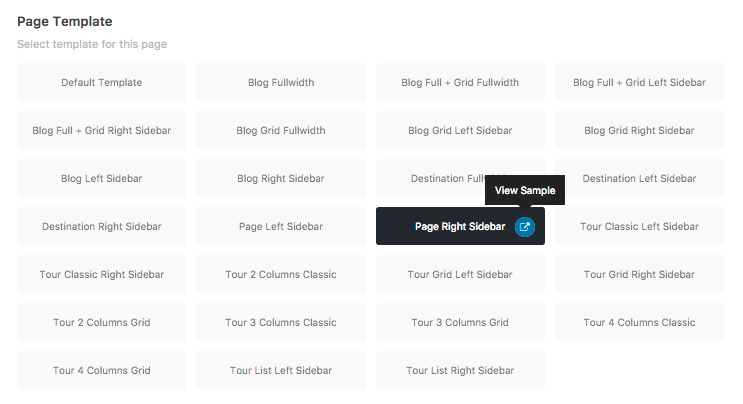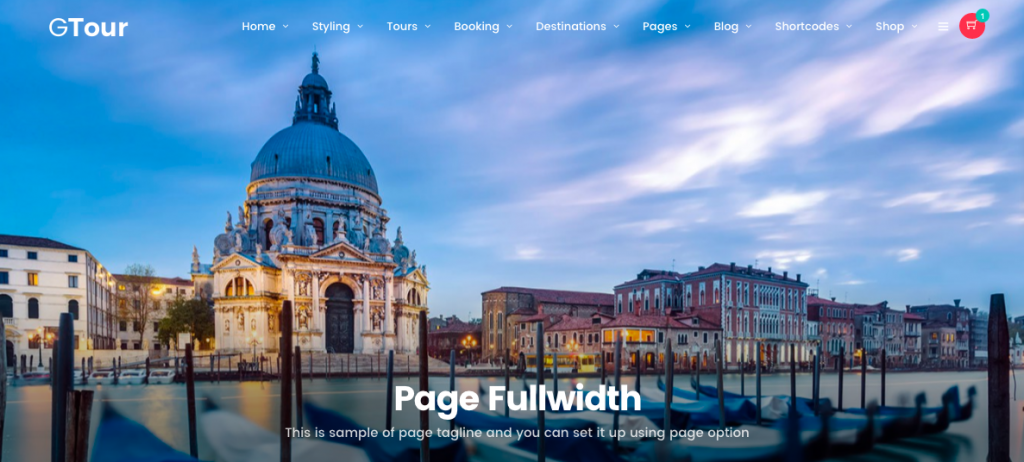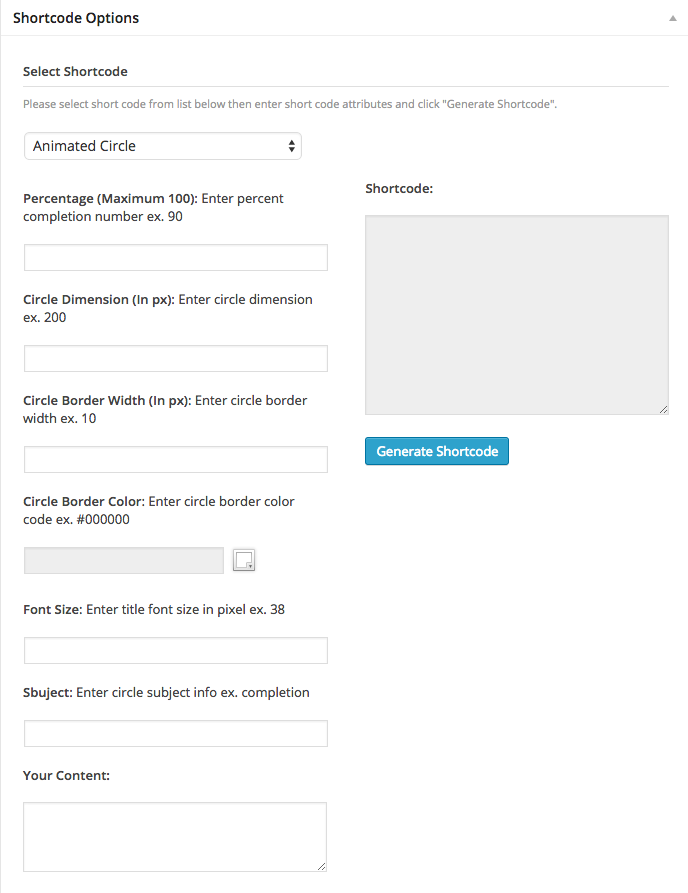There are 2 options to create a page. First you can use traditional WordPress method using page template option. Here are steps to create it.
How to create a new page
- Go to WordPress Dashboard > Pages > Add New and add page title.
- Select your parent page in page attribute option box on the bottom right.
- Select your page template from page option box.
- Enter your page content to editing field. You can use visual or text editor. Page content is mainly built using text, HTML or shortcodes.
Page Templates
In Page option box. You can see list of available page templates. You can click on page template box to select it and you can click on blue button to view sample of page template on demo site.
Page With Sidebar
Some page templates include sidebar option, you can notice by its name …Sidebar. If you select these page templates. You have to select its sidebar too.
Look at page option box, select the sidebar you want to display on this page and save changes.
Header With Background Image
When you create a page or post. You can upload background image to header area. Look at featured image at the bottom right of edit page/post and upload image you want to display as header background image.
Page Options
- Make Menu Transparent – Check this option if you want to display menu in transparent
- Page Templates – Select Page temple for this page
- Hide Page Header – Check this option if you want to hide page header.
- Page Tagline(Optional) – Enter page tagline. It will displays under page title. HTML is support (optional)
- Page Sidebar(Optional) – Select this page’s sidebar to display (support only page templates with sidebar)
- Page Menu (Optional) – Select this page’s menu if you want to display main menu other than default one
Shortcode Generator
You can use Shortcode Generator in Shortcode option box below editing field to generate shortcode. Simply select shortcode you want to use and enter its options. Once finish click “Generated Shortcode” and copy shortcode to editing fields.