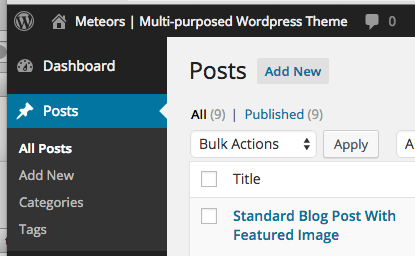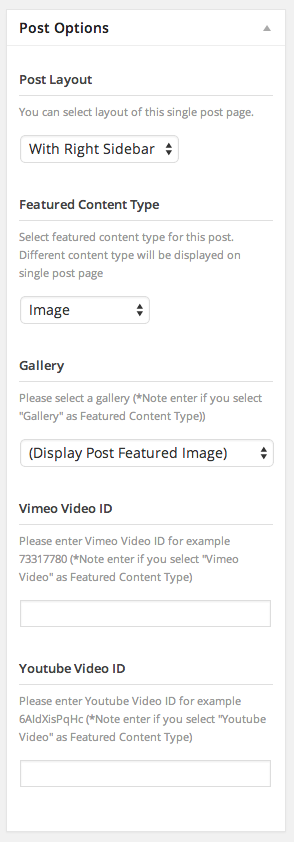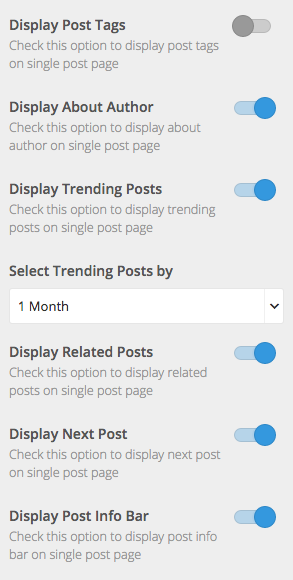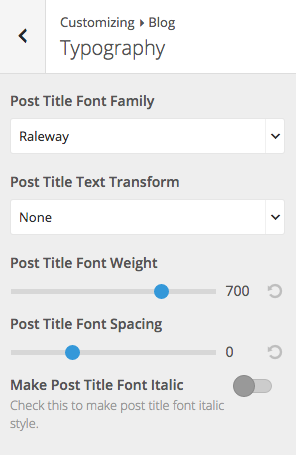First thing to create blog content is to create a post post. Theme has various post options for you display different content on your blog post. Here are the steps to create a blog post.
- Go to WordPress Dashboard > Posts > Add New
- Enter post title and content. You can use any shortcode or HTML to editing field.
- Assign this post to category using categories box on the right side
- Add tags to this post. Type tag name in to the field in Tags box on the right side.
- Upload post featured image using set featured box on the bottom right side. All pages will use this image for post preview image and thumbnail.
- Once you finish, click Publish.
Post Options
- Post Layout – Select single post page layout between fullwidth and with left/right sidebar.
- Featured Content Type – Select featured content type to displays at the top of this post. You can select from Image, Fullwidth Image, Gallery, Vimeo Video and Youtube Video.
- Image – Display post’s featured image at the top of post content.
- Fullwidth Image – Display post’s featured image in fullwidth layout before post title and content.
- Gallery – Display post’s featured gallery at the top of post content.
- Vimeo Video – Display post’s featured Vimeo video in fullwidth layout before post title and content.
- Youtube Video – Display post’s featured Vimeo video in fullwidth layout before post title and content.
- Gallery – Select image gallery you want to display at the top of this post. (if you select featured content type as Gallery)
- Vimeo Video ID – Enter Vimeo Video ID ex. 73317780 you want to display at the top of this post. (if you select featured content type as Vimeo Video)
- Youtube Video ID – Enter Youtube Video ID ex. 6AIdXisPqHc you want to display at the top of this post. (if you select featured content type as Youtube Video)
Single Post Settings
You can change single post page setting. Go to Appearance > Customize > Blog > Single Post
- Display post tag – This option will display post’s tags at the bottom of single post page.
- Display about author – This option will display post’s author information at the bottom of single post page.
- Display trending posts – This option will display trending posts under main post content.
- Select trending posts by – Select time duration for trending posts.
- Display related posts -This option will display related posts based on post’s tags.
- Display next post – This option will display next post.
- Display post info bar – This option will display post information bar once visitor scroll through post content.
Post Title Typography
You can customise typography settings for blog post title. Go to Appearance > Customize > Blog > Typography for other typography settings you can use Appearance > Customize >Typography