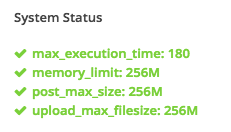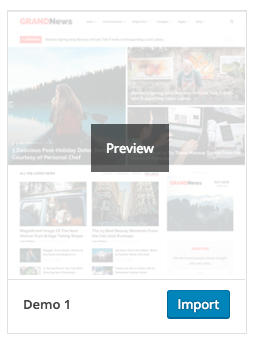When you first install the theme. It won’t included all extra content that you have seen from live demo site. You can choose to import demo contents or only demo settings and here are the different.
Import Demo Content
What’s included: posts, pages, images, videos and theme settings (typography, colors, styling and theme options).
System Status
Because theme demo contents are very large so it’s required certain server resource limitation in order to works properly. Please make sure all values in “System Status” are green. If there are some display in red. Please contact your webhosting provider and ask them to change the limitations.
- Install and activate all theme required plugins before you proceed.
- Open Theme Setting > Demo Content then select which demo you want to import and click “Import”.
- It can take few minutes to import everything (depends on your webhost location and connection speed).
- Once it’s completed you will see success message and you can now enjoy demo content.
Common Issues
- Empty Contents. If you get this error, please make sure you disable “WordPress Importer” plugin so it doesn’t have conflict with theme importer.
- Slider Alias Not Found For Revolution Slider
On some demo page which is used revolution slider, you will get the error. You will need to edit that page and select your Revolution slider you created in content builder instead or you can import demo revolution slider separately.
Workaround for failing in importing demo
Basically our demo contents are very large so it’s required certain server limitation in order to work properly. However for some server limitation settings. Even you have all system status green, it also has additional settings to kill PHP process which is running for certain for time, in this case importing process so demo importer can’t work.
For workaround. You can import demo content without images and here are steps.
- Select which demo you want to import for example Demo1.
- Navigate to /wp-content/themes/grandnews/cache/demos/importer/demo1
- You will find 4 files there. 2 XML files 1.xml, 1_woo.xml which you can use them to import demo content using WordPress Importer plugin 1.xml is contained standard WordPress page/post content and 1_woo.xml is contained also Woocommerce shop content (Woocommerce plugin is required)
- Navigate to Tools > Import > WordPress and select for example 1.xml file and click Upload file. Make sure you leave “Download and import file attachments” option unchecked.
- Next you have to install this plugin https://wordpress.org/plugins/go-live-update-urls/ to update all URLs.
- Navigate to Tools > Go Live and enter URLs to update depends on which demo you imported for example Demo1 http://themes.themegoods2.com/grandnews/demo1/ and enter your site URL.
Get Predefined Styling
What’s included: Theme customizer settings (typography, colors, styling etc.). Open Theme Setting > Styling then select which styling you want to use and click “Activate”.