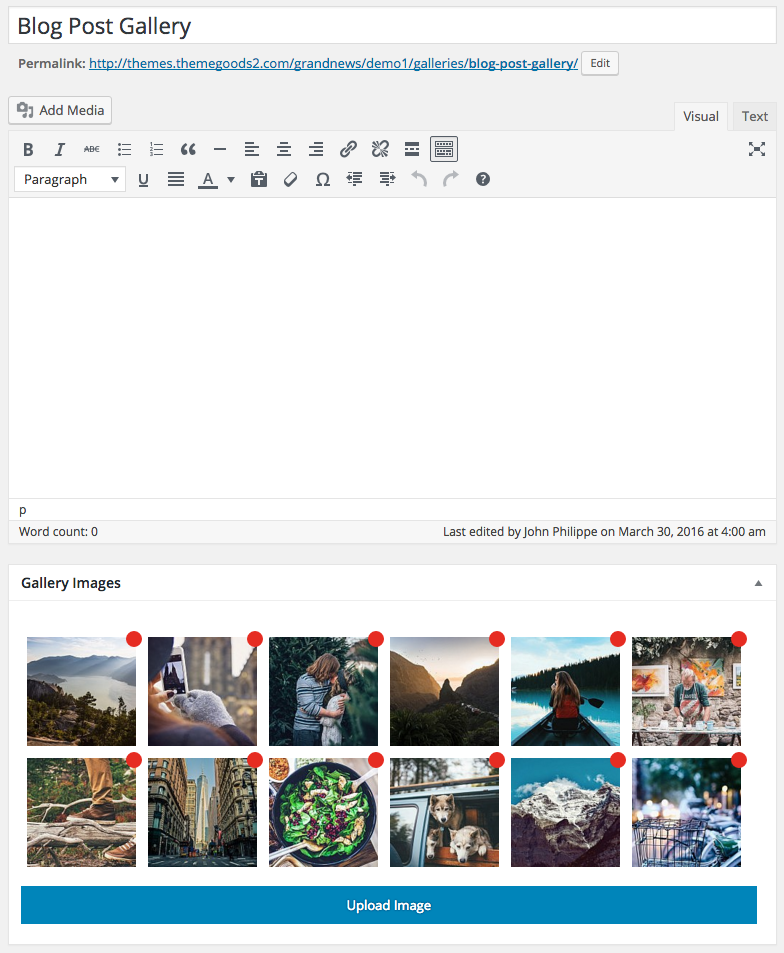First you have to create a gallery.
- From your admin sidebar, open Galleries > Add New Gallery. You will get add new gallery form as below picture.
- Enter Gallery Title and Excerpt for example short description about the gallery then click “Publish”.
- Next you have to add images to this gallery. From gallery admin page. Click on “Upload Image” as below picture.
- Then select images you want to upload to this gallery. Once you finish upload each image. It will automatically attach to this gallery.
- You can also change image caption and description by clicking image from this page. If you want to change order of images within gallery. You can easily drag&drop image next to each one. Once you finish dragging, click “Update” to save changes.
Gallery Option
OK now you have images in your gallery. Next step is to select gallery template. In Edit Gallery Page, you will find “Galleries Options” box. Then select “Gallery Template” you want. In this case, selected “Gallery 2 Columns”.