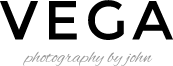This article will guide to the steps to create contents like demo site > Homepage 1. Go to WordPress Dashboard > Pages and click Add New In Page Options box check Hide Page Title on the right side. Add page title and content. Then find Content Builder Box Option box on the bottom and check Enable Content Builder. Once you are done. Click Publish […]
Category: Page Options
Setting up page using Content Builder
Theme has built-in “Content Builder” for page. In demo site, we used “Content Builder” to create homepages. Basically you can select available content layouts. Once your selected, it will open a popup which you can setup options for selected content type. Once you finish adjusting options. Click “Save Changes”. Lastly you can change content order using […]
Setting up About Us Page
This article will guide to the steps to create about us page on demo site. Go to WordPress Dashboard > Pages and click Add New Find Page Attributes box at the bottom right side. Select Page Fullwidth as page template. Once you are done. Click Publish button Then add below code to its content in “Text” mode of visual editor […]
Setting up Contact Page
Go to WordPress Dashboard > Pages and click Add New Add page title and content. Then find Page Attributes box on the right side. Select template begin with Contact… as page template. Once you are done. Click Publish button First, you have to setup your email address. Open Theme Setting > Contact and setup your email address. You can also […]
Setting up Gallery Archives Page
Once you create galleries. To display your galleries on gallery archives page, you have to create a gallery archives page. Here are the steps to create a gallery archives page. Go to WordPress Dashboard > Pages and click Add New Add page title and content. Then find Page Attributes box on the right side. Select template begin with Gallery Archive as page […]
Setting Gallery as Homepage
Next is to setup your gallery to display as your homepage. First you have to create a gallery page. From your admin sidebar, open Pages > Add New. You will get add new page form. Enter page title and description. Next look at “Page Options” box and select Gallery you want to display. Then look at […]
Setting up Portfolio Page
Once you create portfolio posts. To display your portfolios on page, you have to create a portfolio page. Here are the steps to create a portfolio page. Go to WordPress Dashboard > Pages and click Add New Add page title and content. Then find Page Attributes box on the right side. Select template begin with Portfolio… as page template. Once you […]
Setting up Blog Page
Once you create blog posts using standard WordPress method. To display your posts on page, you have to create a blog page. Here are the steps to create a blog page. Go to WordPress Dashboard > Pages and click Add New Add page title and content. Then find Page Attributes box on the right side. Select template […]
Shortcodes
Theme has many built-in custom shortcodes. You can see full lists of them from demo site. You can also use shortcode generator to generate sample code of theme shortcodes. Go to Pages and edit or add new page. You will find Shortcode Options box at the bottom. Select Shortcode you want to use and fill all […]
Setting up Homepage
By default, when you activated theme. Your homepage will display your recent posts and you can change its option. From your admin sidebar Settings > Reading > Front page displays select “Your latest posts”. You can also change number of blog posts per page there too. You can also change your homepage content to a page. From […]