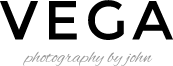In Vega version 3.2+ we have added new gallery template layout name “Metro”. For customers who updated from previous version will have layout issue. It’s easily solved by installing “Regenerate Thumbnails” plugin and run the plugin once you installed it. It should re created all images in your WordPress media library and the new layout should be […]
Category: Post Options
Setting up Photo Proofing Gallery
First you have to create a gallery. From your admin sidebar, open Galleries > Add New Gallery. You will get add new gallery form as below picture. Enter Gallery Title and Excerpt for example short description about the gallery then click “Publish”. Next you have to add images to this gallery. From gallery admin page. Click on “Upload Image” […]
Setup Woocommerce Plugin for Shop
You can integrate online shopping features by using one of the most popular shop WordPress plugin “Woocommerce”. In order to use it, you can download Woocommerce plugin for free from Woothemes.. Then follow below steps to install Woocommerce. Log into your WordPress Admin area. Look down the left hand column for “Plugins” and then click on […]
Flickr & Twitter Widgets
Most of widgets which are included in theme don’t required setup. But Flickr and Twitter are required initial setup so they can display their content correctly. Please follow below steps. Custom Twitter Widget Please go to https://dev.twitter.com/apps/ and login with your Twitter account Create new application. Click to create the access token, then refresh the […]
How to order gallery, portfolio & other custom posts
Theme has various custom post type including portfolio, service, testimonials, client and pricing. By default, each post type items are ordered by published date. If you want to re order them. You can use Post Type Order plugin. Here are steps to add drag&drop order. Download Post Type Order plugin from above link. Open WordPress […]
How to change menu layout
From v1.3 or above. You can change main menu layout. From Theme Setting > Header > Menu Setting. Please find “Menu Layouts” option and select the one you want to use then save changes.
Demo Single Portfolio
This article will guide to the steps to create single portfolio page on demo site. Go to WordPress Dashboard > Portfolios and click Add New Enter its title and select “Portfolio Content Type” as “Portfolio Content”. Upload portfolio featured image using “set featured image”. Once you are done. Click Publish button Then add below code to its content […]
Setting up Gallery
First you have to create a gallery. From your admin sidebar, open Galleries > Add New Gallery. You will get add new gallery form. Enter gallery title and description then click “Publish”. Next you have to add images to this gallery. From gallery admin page. Click on “Upload Image”. Then select images you want to upload to […]
Create a Portfolio Item
First thing to create portfolio content is to create a portfolio post. Theme has various post options for you display different content on your portfolio. Go to WordPress Dashboard > Portfolios > Add New Portfolio Enter post title and content. You can use any shortcode or HTML for post content. Assign this portfolio to portfolio category using portfolio categories […]
Create a Blog Post
First thing to create blog content is to create a post post. Theme has various post options for you display different content on your blog post. Here are the steps to create a blog post. Go to WordPress Dashboard > Posts > Add New Enter post title and content. You can use any shortcode or […]