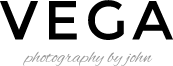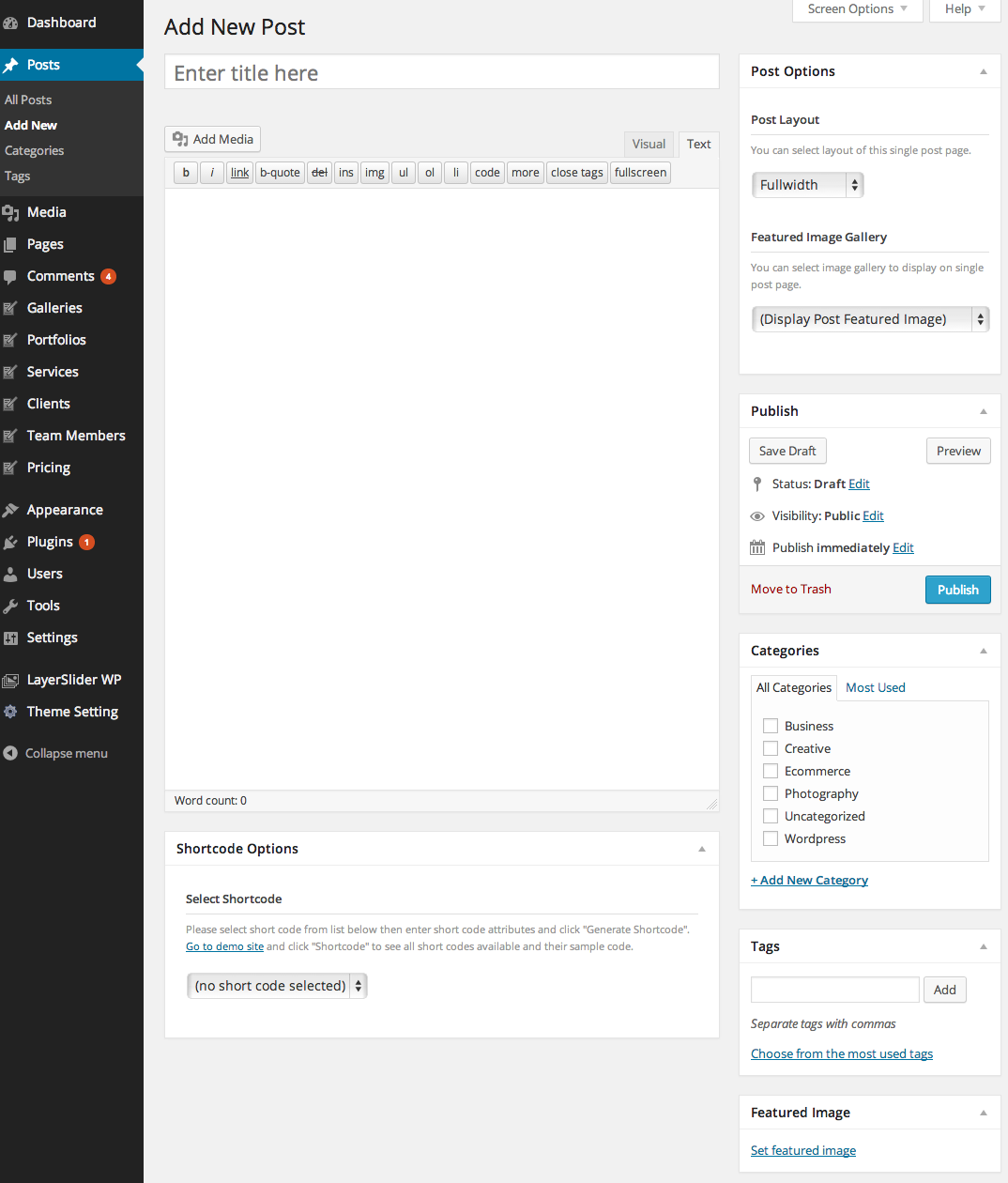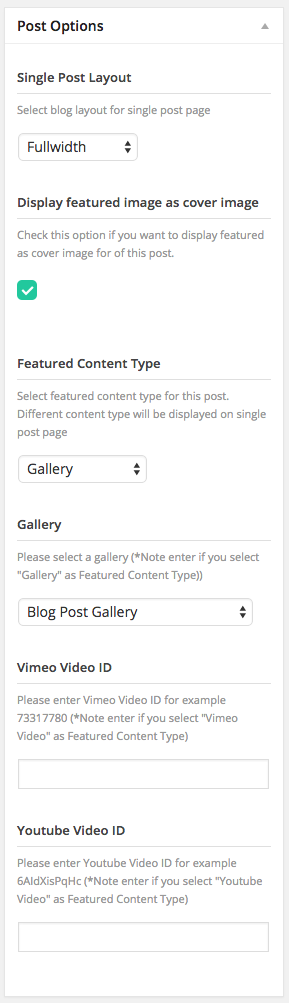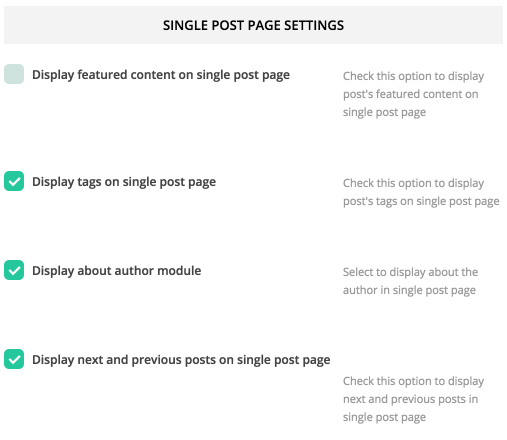First thing to create blog content is to create a post post. Theme has various post options for you display different content on your blog post. Here are the steps to create a blog post.
- Go to WordPress Dashboard > Posts > Add New
- Enter post title and content. You can use any shortcode or HTML for post content.
- Assign this post to category using categories box on the right side
- Add tags to this post. Type tag name in to the field in Tags box on the right side.
- Upload post featured image using set featured box on the bottom right side. All pages will use this image for post preview image and thumbnail.
- Once you finish, click Publish.
Post Options
- Single post layout – Select single post page layout from Fullwidth and left/right sidebar layouts.
- Display featured image as cover image – If you check this option. It will displays post featured image as page header background image
- Featured Content Type – Select featured content type to displays at the top of this post. You can select from Image, Gallery, Vimeo Video and Youtube Video.
- Gallery – Select image gallery you want to display at the top of this post. (if you select featured content type as Gallery)
- Vimeo Video ID – Enter Vimeo Video ID ex. 73317780 you want to display at the top of this post. (if you select featured content type as Vimeo Video)
- Youtube Video ID – Enter Youtube Video ID ex. 6AIdXisPqHc you want to display at the top of this post. (if you select featured content type as Youtube Video)
Single Post Settings
You can change single post page setting using Theme admin panel. Go to Theme Settings > Blog > Single Post Page Settings
- Display featured content on single post page – This option will display post’s featured image or gallery at the top of single post page.
- Display tags on single post page – This option will display post’s tags at the end of post content
- Display about author module – This option will display post’s author avatar and name at the end of post content.
- Display Next and Previous posts – This option will display next&previous posts under main post content.
Next step is to setup blog page.