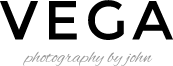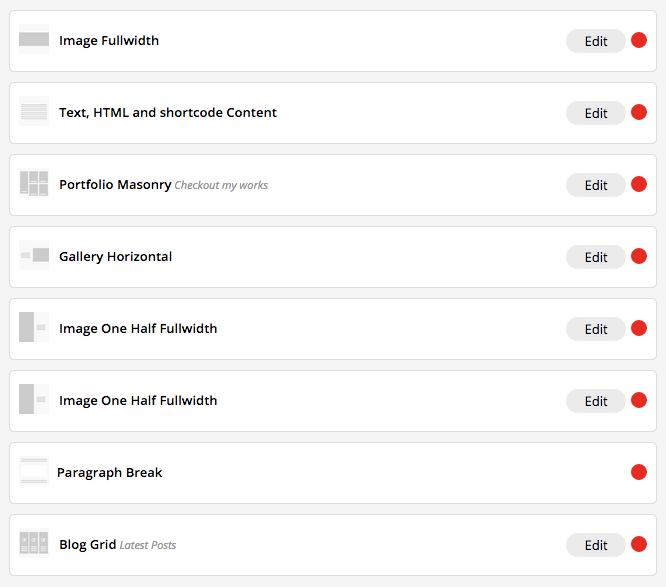This article will guide to the steps to create contents like demo site > Homepage 5
- Go to WordPress Dashboard > Pages and click Add New
- In Page Options box check Hide Page Title on the right side.
- Add page title and content. Then find Content Builder Box Option box on the bottom and check Enable Content Builder.
- Once you are done. Click Publish button
Content Builder Modules
Now you created a page. Next is to create its content using Content Builder module. Below are screenshot of all modules used in Homepage 5 demo page.
- Image Fixed Width – Upload image you want to display.
- Text, HTML and shortcode Content – Enter title and add background:#fff; to custom CSS. Then enter below code for its content.
<img src="http://themes.themegoods2.com/vega/wp-content/uploads/2014/11/signature_white.png" alt="signature" width="161" height="38" class="aligncenter size-full wp-image-1402" />
- Portfolio Masonry
- Gallery Horizontal – Select gallery you want to display its images
- Image One Half Fullwidth – Upload image and set height to 600. Select left alignment and enter below code for its content.
<div class="page_tagline">Lifestyle</div> <h2 class="upper_title">World of Professional Photography</h2> <div class="post_detail">Ut wisi enim ad minim veniam, quis nostrud exerci tation </div> <br/> <a href="http://themes.themegoods2.com/vega/galleries/gallery-horizontal/" class="button">Check it out</a>
- Image One Half Fullwidth – Upload image and set height to 600. Select right alignment and enter below code for its content.
<div class="page_tagline">Lifestyle</div> <h2 class="upper_title">World of Professional Photography</h2> <div class="post_detail">Ut wisi enim ad minim veniam, quis nostrud exerci tation </div> <br/> <a href="http://themes.themegoods2.com/vega/galleries/gallery-horizontal/" class="button">Check it out</a>
- Paragraph Break
- Blog Grid – Display 3 items and enter its title