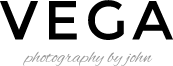This article will guide to the steps to create contents like demo site > Homepage 2.
- Go to WordPress Dashboard > Pages and click Add New
- In Page Options box check Hide Page Title on the right side.
- Add page title and content. Then find Content Builder Box Option box on the bottom and check Enable Content Builder.
- Once you are done. Click Publish button
Content Builder Modules
Now you created a page. Next is to create its content using Content Builder module. Below are screenshot of all modules used in Homepage 4 demo page.
- Text, HTML and shortcode Content – Enter title and add background:#fff;text-align:center; to custom CSS. Then enter below code for its content.
[tg_small_content class="textcenter"]Lorem ipsum dosectetur adipisicing elit, sed do.Lorem ipsum dolor sit amet, consectetur Nulla fringilla purus at leo dignissim congue. Mauris elementum accumsan leo vel tempor. Sit amet cursus nisl aliquam. Aliquam et elit eu nunc rhoncus viverra quis at felis. Sed do[/tg_small_content]<br/><br/><img src="http://themes.themegoods2.com/vega/wp-content/uploads/2014/11/signature_white.png" alt="signature" width="161" height="38" class="aligncenter size-full wp-image-1402" />
- Gallery Slider Fixed Width – Select gallery you want to display in slideshow and select auto play option.
- Image Three Columns – Upload 3 images you want to display.
- Image Fullwidth – Upload image you want to display, set height to 500 and enable display caption option.
- Image One Half Fulwidth – Upload image and set height to 700. Select right alignment and enter below code for its content.
<div class="page_tagline">Travel</div> <h2 class="upper_title">Travel & Lifestyle Documentary</h2> <div class="post_detail">Duis autem vel eum iriure dolor in hendrerit in vulputate velit esse</div> <br/> <a href="http://themes.themegoods2.com/vega/galleries/gallery-classic/" class="button">Check it out</a>
- Gallery Archive – Enter title and 6 number of items to display.